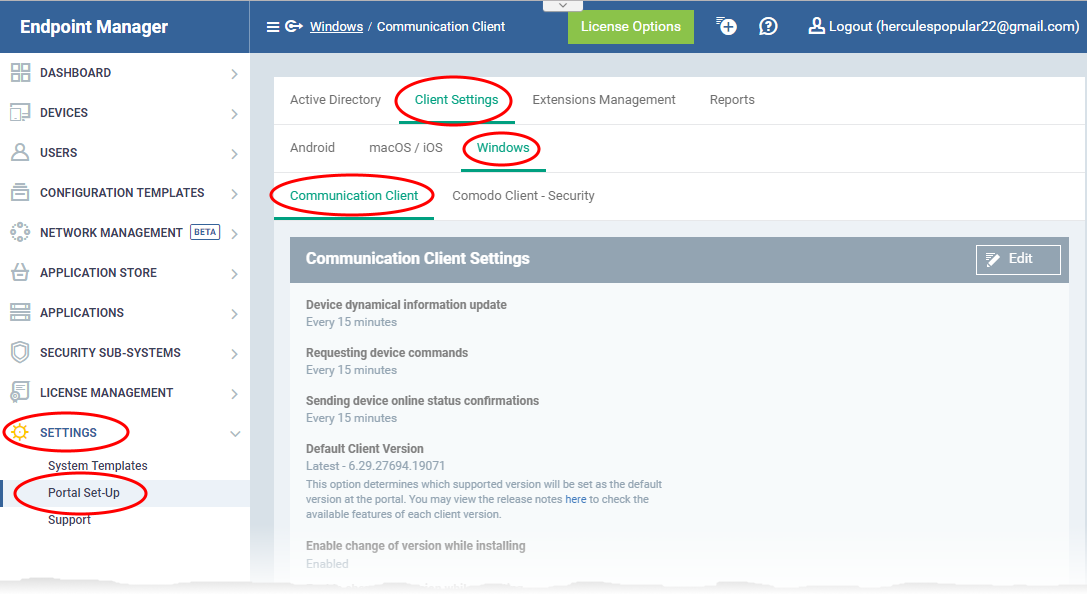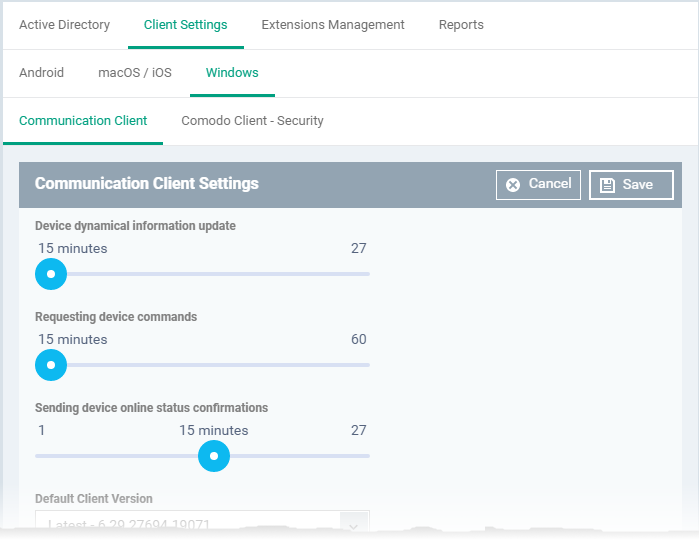How to configure polling intervals for Windows communication client
-
The communication client installed on an endpoint periodically contacts Endpoint Manager to provide various updates about the endpoint.
-
Example data sent includes device security configuration, installed applications, CPU usage, operating system changes, patch status and so on.
-
A 'polling interval' is the length of time between each of these updates. You can change the intervals as per your preference.
View and modify polling intervals
-
Login to Comodo One / Dragon
-
Click 'Applications' > 'Endpoint Manager'
-
Click 'Settings' > 'Portal Set-up'
-
Click 'Client Settings' > 'Windows' > 'Communication Client'
-
Click the 'Edit' button
-
Use the sliders to modify the intervals as required:
-
Device dynamical information update
-
Interval at which the device should send overall status updates to EM.
-
This includes security configuration, OS status, network information, memory status and name of the device.
-
Default = Every 15 minutes.
-
-
Request device commands
-
Interval at which the device should query EM to collect any new instructions.
-
An example 'command' is an update to the device configuration profile.
-
Default = Every 15 minutes.
-
-
Sending device online status confirmations
-
Interval at which the device should contact EM to confirm that it is online.
-
EM will change the device status to 'Offline' if it does not receive a confirmation message in the set time.
-
Default = Every 1 minute
-
-
Click 'Save' to apply any changes you make.