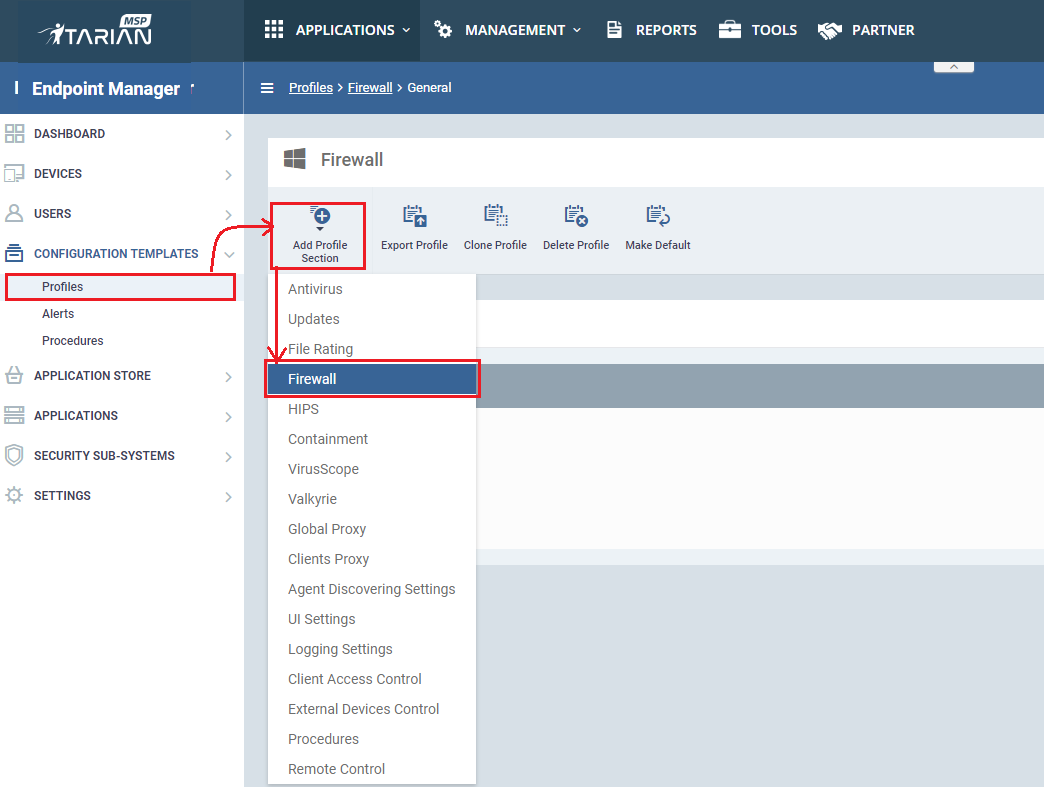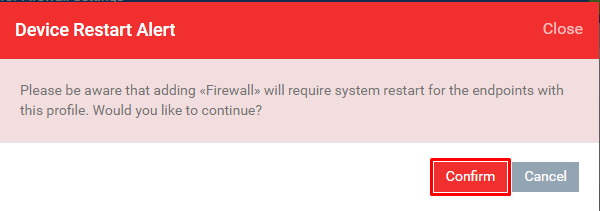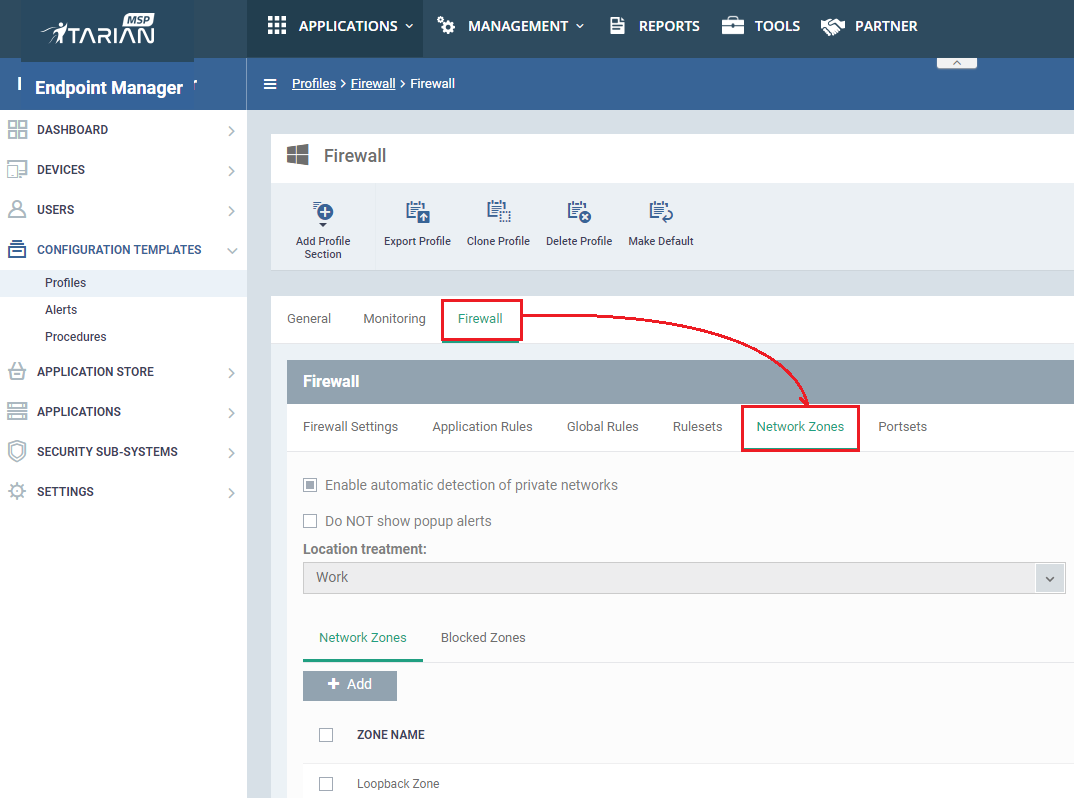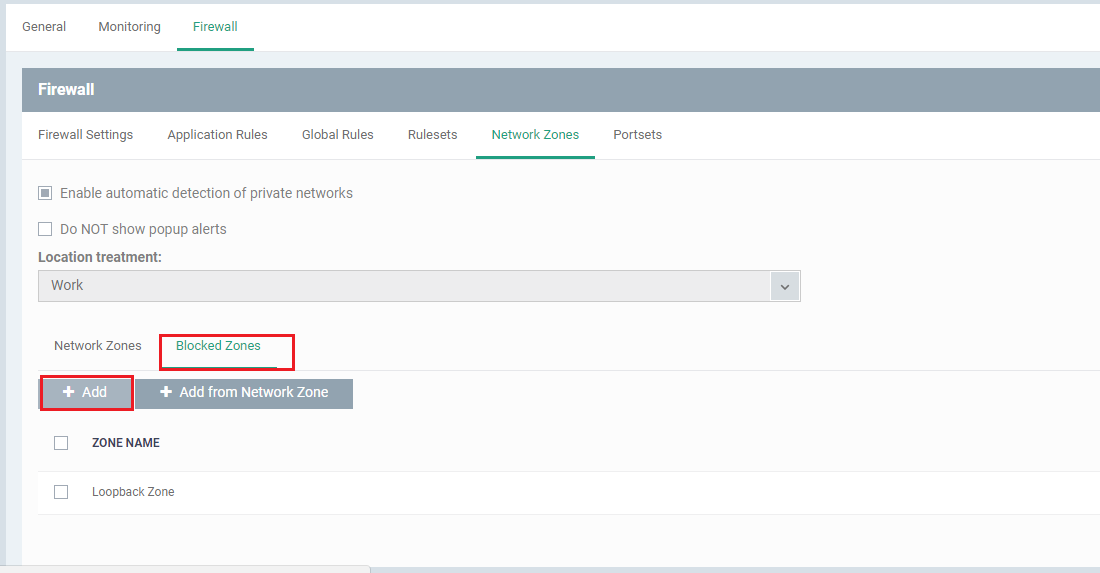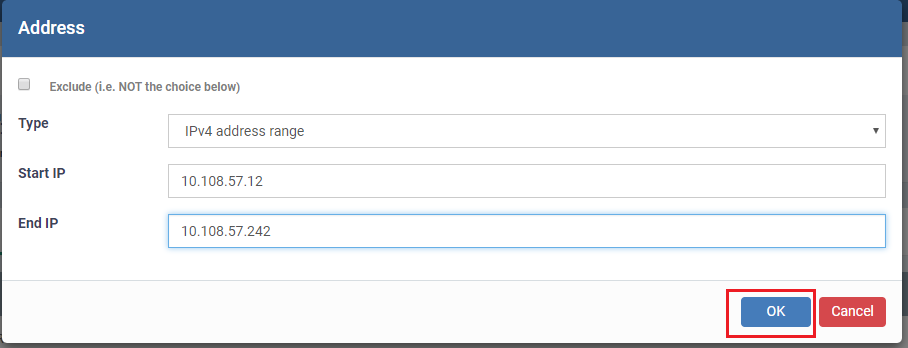How to create network zone to block bulk IP addresses in Endpoint Manager
Introduction : Endpoint Manager has a feature to block Bulk IPv4 Addresses given within a range .In the Network Zone ,Which can block the request of particular IPv4 address within a list.
STEP [1] :
Go to Endpoint Manager → CONFIGURATION TEMPLATES → Profiles
Select PROFILE associated with device and choose FIREWALL from the drop down
Click on 'CONFIRM'
STEP [2] :In FIREWALL,Click on "Network Zones".
STEP [3] : Now Select Blocked Zones and Click on "Add" to add the IP Addresses in the new network zone
STEP [4] : Now dialog box with name "Address" will be displayed.
In that select 'Type' drop-down box and click on "IPv4 Address Range" as shown below.
STEP [4] : Specify values of IPv4 addresses between 'Start IP' and 'End IP' in text boxes.
For Example :
Start IP : 10.108.57.12
End IP : 10.108.57.242
Here the IPv4 Addresses between 10.108.57.12 to 10.108.57.242 are blocked from network.
Finally, press OK and click on "Save" to apply the settings.