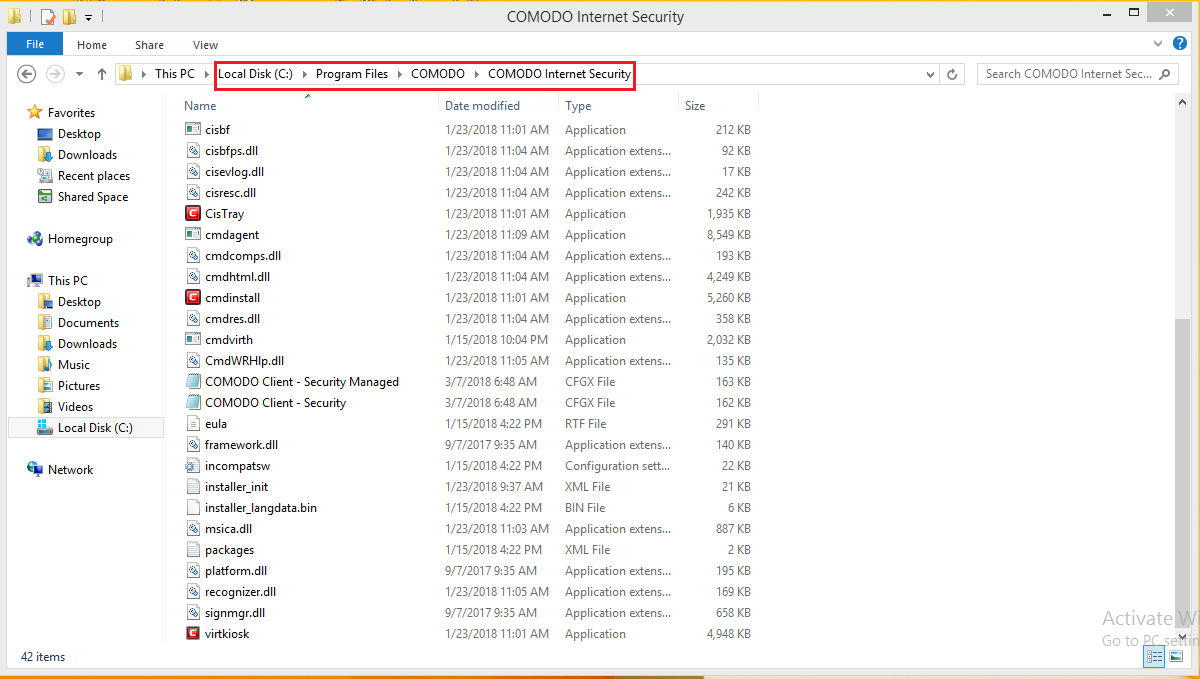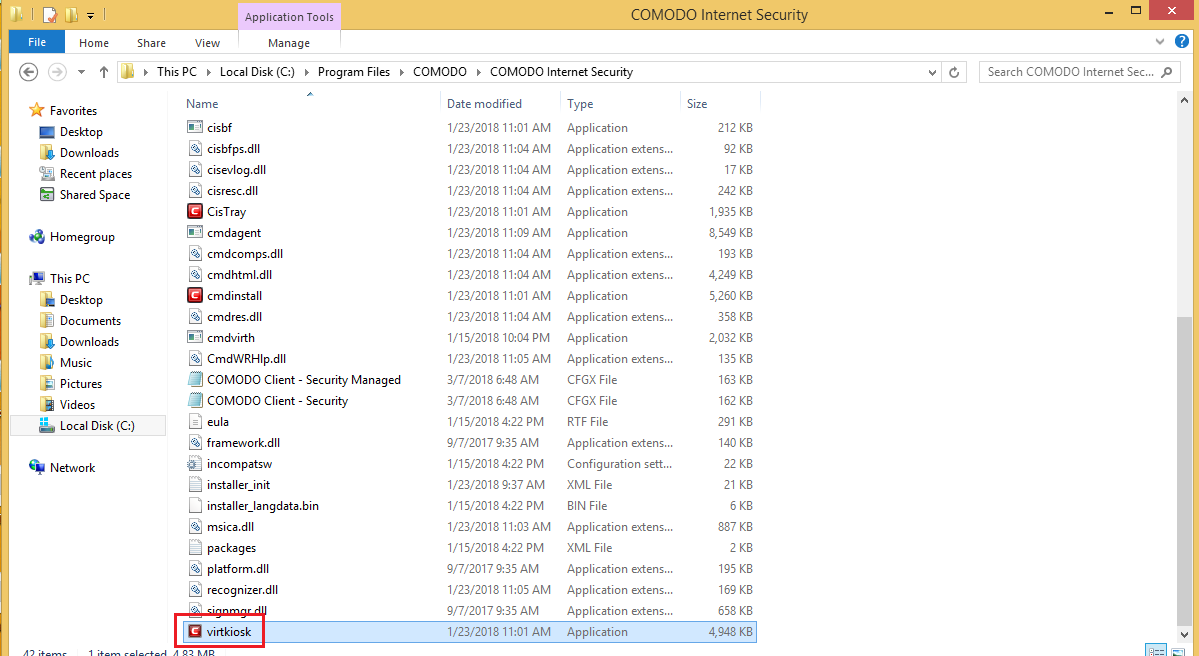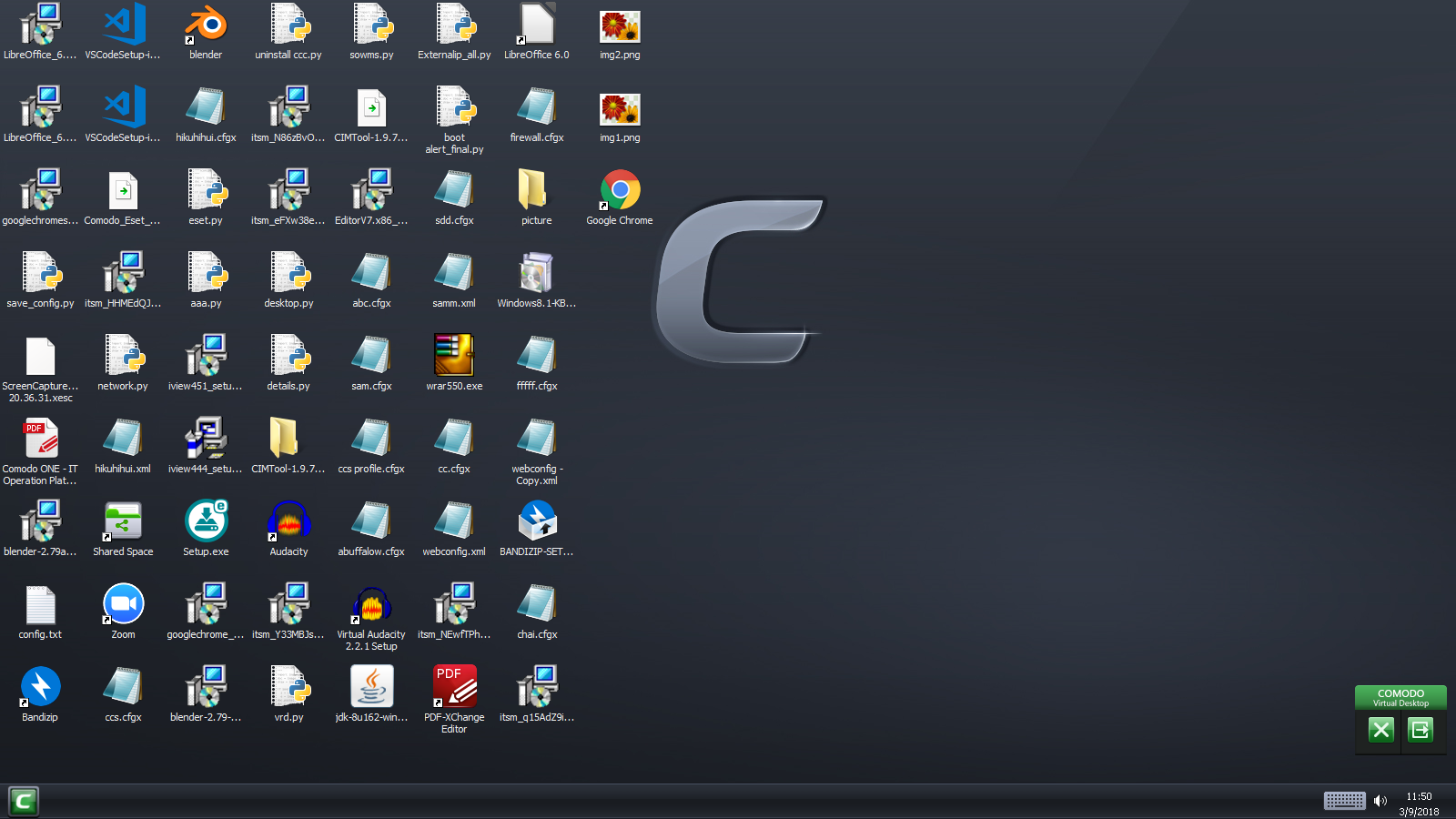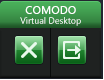How to create virtual desktop in CCS
The virtual desktop is a simulated operating environment of the desktop,which is useful for testing any risky application and websites.
To create a virtual desktop open the endpoint in which CCS is installed.
STEP[1]:Go to the path where CCS is installed and executables are available.
For Example:
In this endpoint the installed location is
"C:\Program Files\COMODO\COMODO Internet Security"
STEP[2]:Choose the executable file "virtkiosk.exe" in that location-->click "open".
For Example:
"C:\Program Files\COMODO\COMODO Internet Security\virtkiosk.exe"
STEP[3]:Created virtual desktop will look like as shown below
STEP[4]: Virtual desktop has "Comodo virtual desktop pane" on the right side.
It consists of two options
(i)X option-Close virtual desktop
(ii)[→] option-Helps to switch between "Normal windows" and "Virtual desktop"