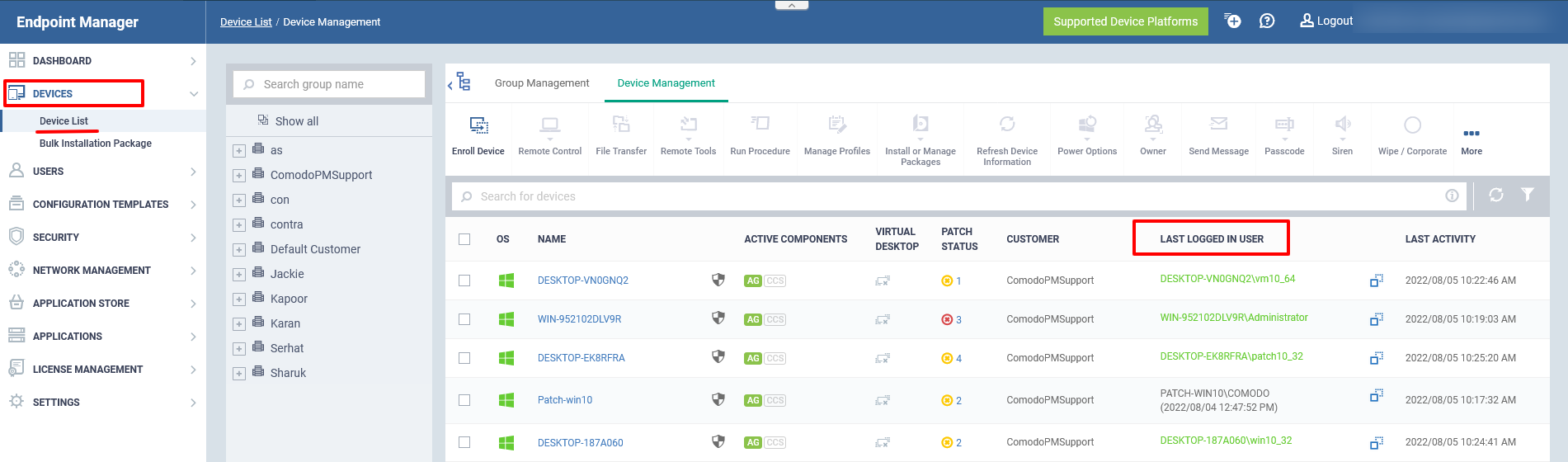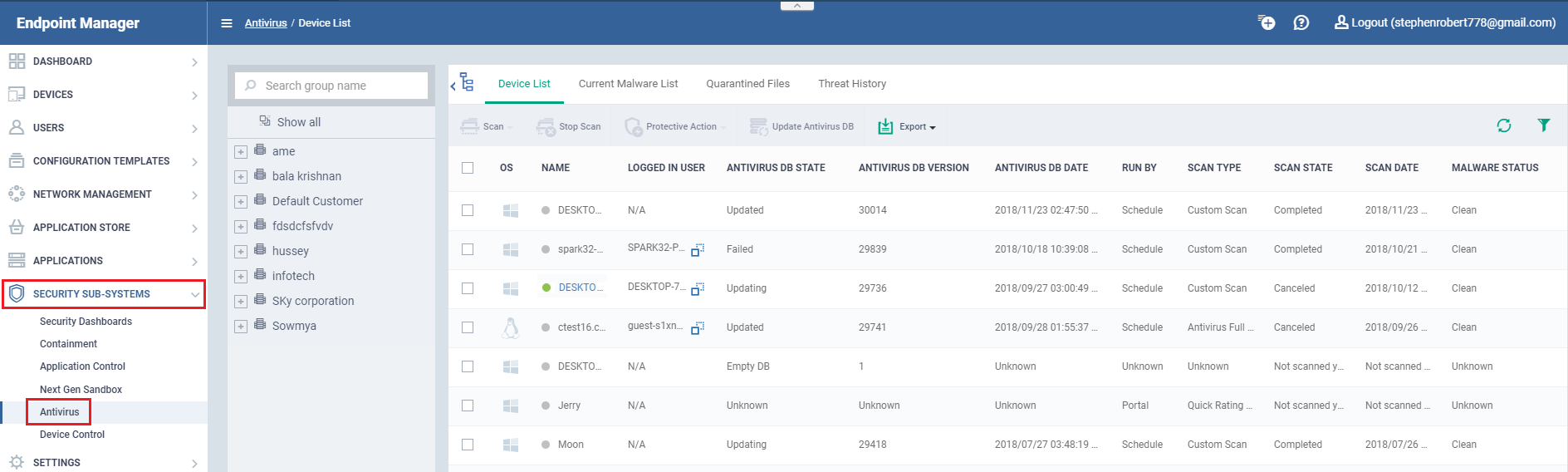North America
How to identify which user is logged-on to a device from Endpoint Manager
Views
2680 times
You can find out who is logged in to a device from the 'Device List' and 'Antivirus' interfaces:
- Open Endpoint Manager > Click 'Devices' > 'Device List'
OR
- Open Endpoint Manager > Click 'Security Sub-Systems' > 'Antivirus' > 'Device List'
Click the following links for more details on each method:
- Open Endpoint Manager
- Click 'Devices' > 'Device List'
- Click the 'Device Management' tab above the main configuration pane
- Select a company or group to view only their devices
OR
- Select 'Show all' to view every device enrolled to Endpoint Manager
- Select a company or group to view only their devices
- The 'Logged in user' column shows who is currently signed-in to the device:
- Open Endpoint Manager
- Click 'Security Sub-Systems' > 'Antivirus'
- Select the 'Device List' tab
- Select a company or group to view only their devices
OR
- Select 'Show all' to view every device enrolled to Endpoint Manager
- Select a company or group to view only their devices
The 'Logged in user' column shows who is currently signed-in to the device.
- The username is prefixed with the active directory (AD) domain, workgroup, or individual device that the user is logged-in to:
- Active Directory - Name is shown as <AD domain name>/<user name>
- Workgroup - Name is shown as <workgroup name>/<user name>
- No network - Name is shown as <device name>/<user name>
Click the 

Note. The logged-in user is not necessarily the device 'owner' (the person to whom the device is assigned in the Endpoint Manager).