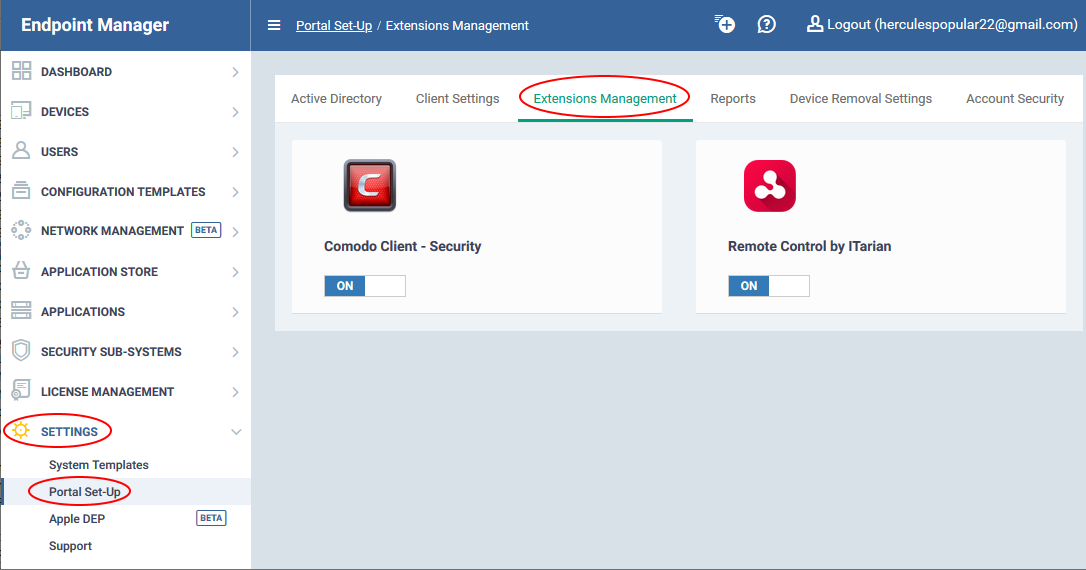North America
How to manage Endpoint Manager extensions
Views
2988 times
Category
Endpoint manager portal
Tags
Click 'Settings' > 'Portal Set-up' > 'Extensions Management'
- Extensions are additional software modules that you can add to Endpoint Manager to expand its functionality.
- Each extension can be controlled and managed from the EM interface.
The following extensions are currently available:
- Comodo Client Security - Comodo Client Security (CCS) offers complete endpoint protection by combining a powerful antivirus, an enterprise-class packet filtering firewall, an advanced host intrusion prevention system (HIPS), and a containment feature which isolates all unrecognized files in a secure, virtual environment. CCS can be installed on endpoints from the 'Devices' interface.
- Remote Control by ITarian - The remote control app lets you take control of managed Windows and Mac endpoints over a remote desktop connection. This allows you to solve issues, install third-party software, run system maintenance and more.
- See this page for help to use the remote control application.
Enable or disable extensions
- Login to Comodo One / Dragon
- Click 'Applications' > 'Endpoint Manager'
- Click 'Settings' > 'Portal Set-Up'
- Click the 'Extensions Management' tab
- Use the switches to enable or disable an extension.
- Only extensions that are enabled will be available in the 'Device Management' interface.