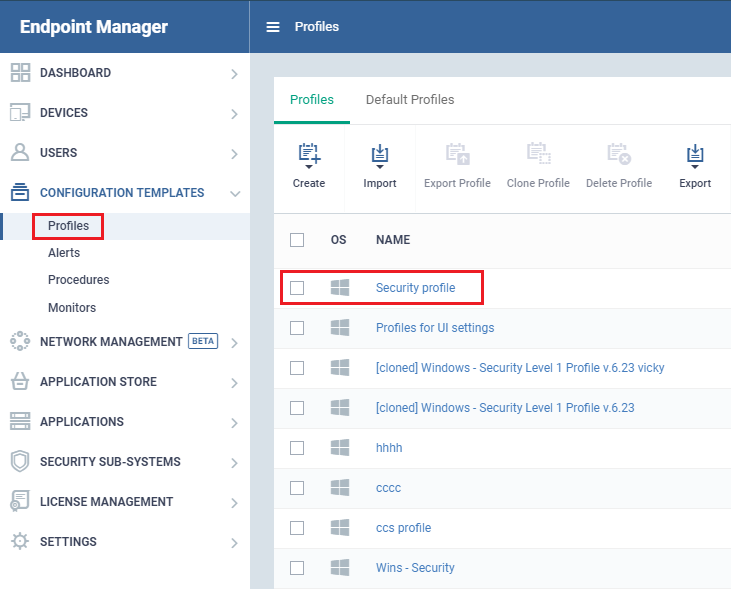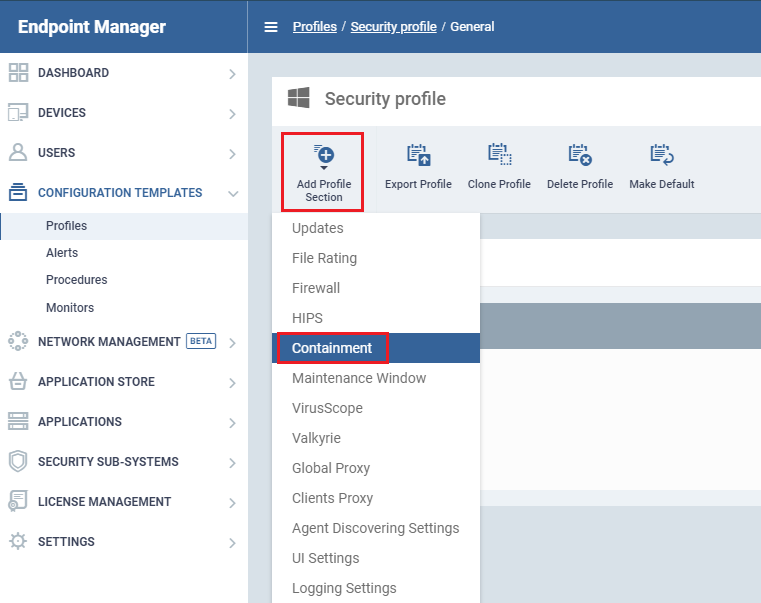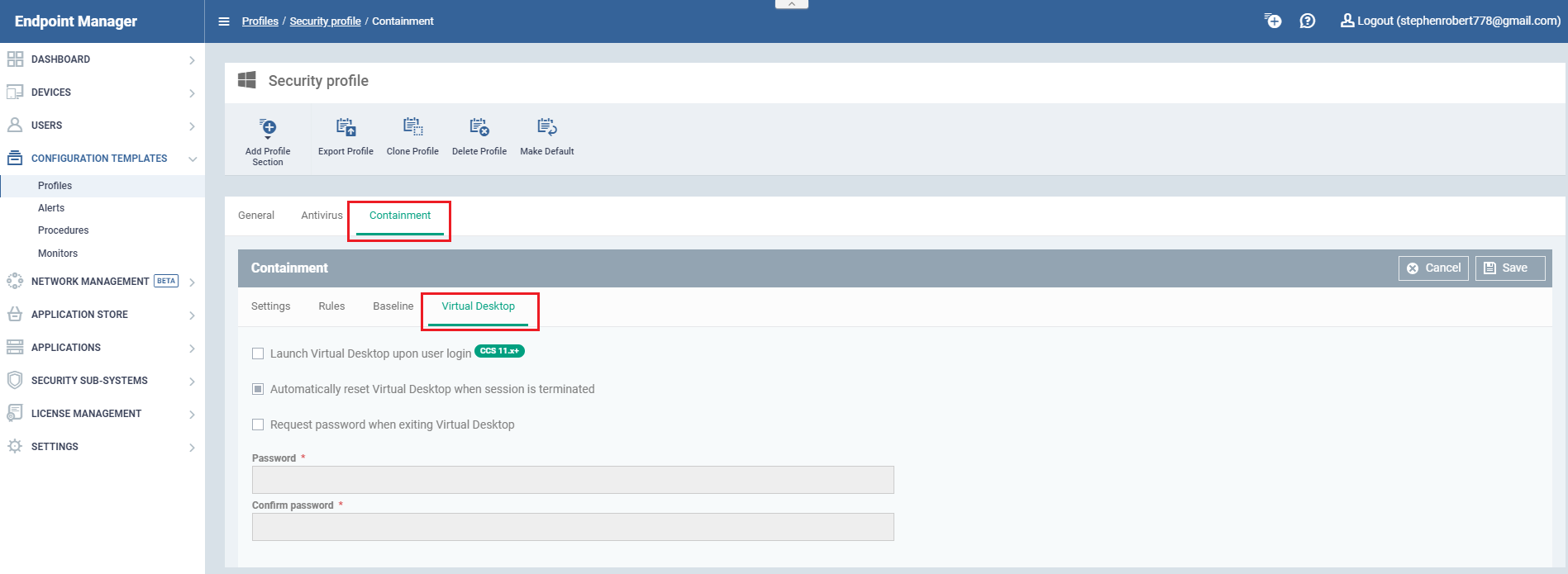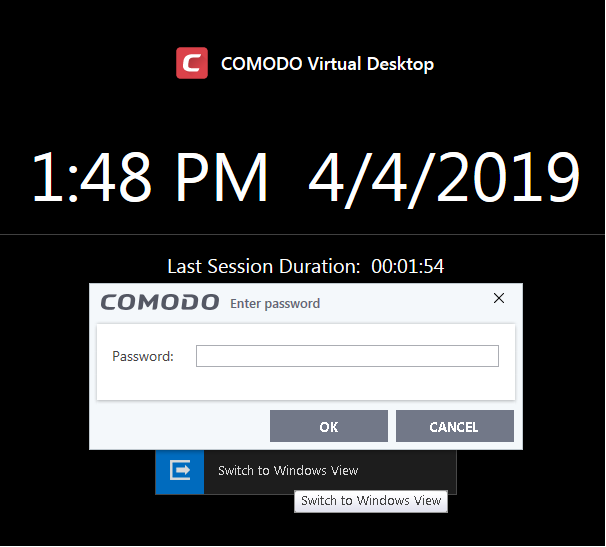North America
How to manage virtual desktop in the Endpoint Manager
Views
1206 times
Introduction
- The 'Virtual Desktop' is a sandbox environment in which you can run programs and browse the internet without fear those activities will damage the host computer.
- Applications in the virtual desktop are isolated from other processes on the host computer, write to a virtual file system, and cannot access personal user data. Changes made to files and settings in the virtual desktop do not affect the originals on the host system.
- Similarly, any attacks by internet based malware cannot reach or compromise the host system. This makes the Virtual Desktop a highly secure environment for general workflows, and specifically for surfing the internet.
- Because the desktop can run any Windows program, admins could use the virtual desktop the default login environment for their users. You can also password-protect the virtual desktop. Users and guests will need to enter the password before they can exit the desktop.
This wiki explains how to configure virtual desktop from endpoint manager:
Step [1]: Go to Endpoint Manager > CONFIGURATION TEMPLATES > Profiles
Select the profile which needs virtual desktop configuration.
For example: Here we are selecting profile "security profile"
Step [2]: Click Add Profile Section and select Containment
Step [3]: Select virtual desktop option
- Launch Virtual Desktop upon user login - Will automatically run the Virtual Desktop when a user logs in to the system. (Default = Disabled).
- Automatically reset Virtual Desktop when session is terminated - Resetting the virtual desktop will remove all user data and undo all system changes made during virtual session.
- Request password when exiting Virtual Desktop - Configure an exit password. The exit password prevents guests or users from closing the virtual desktop and accessing the host, potentially exposing the computer to danger. (Default = Disabled)
These actions will be reflected in the endpoint after the profile is added.
For example : Here we are showing ccs requesting password when exiting virtual desktop