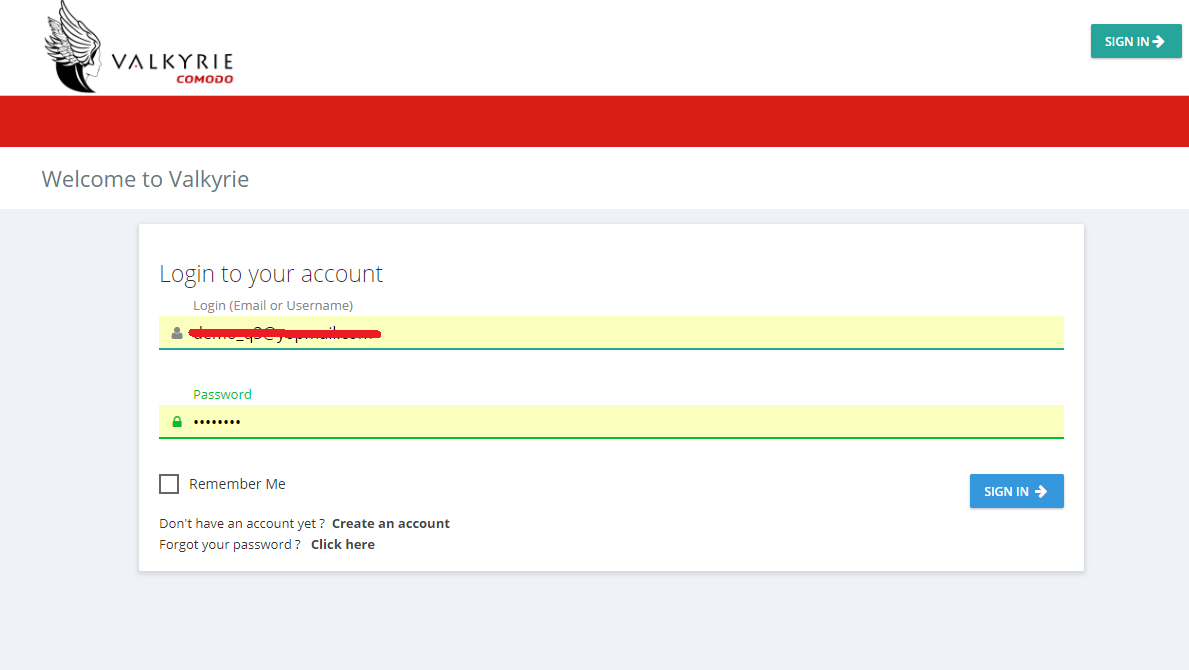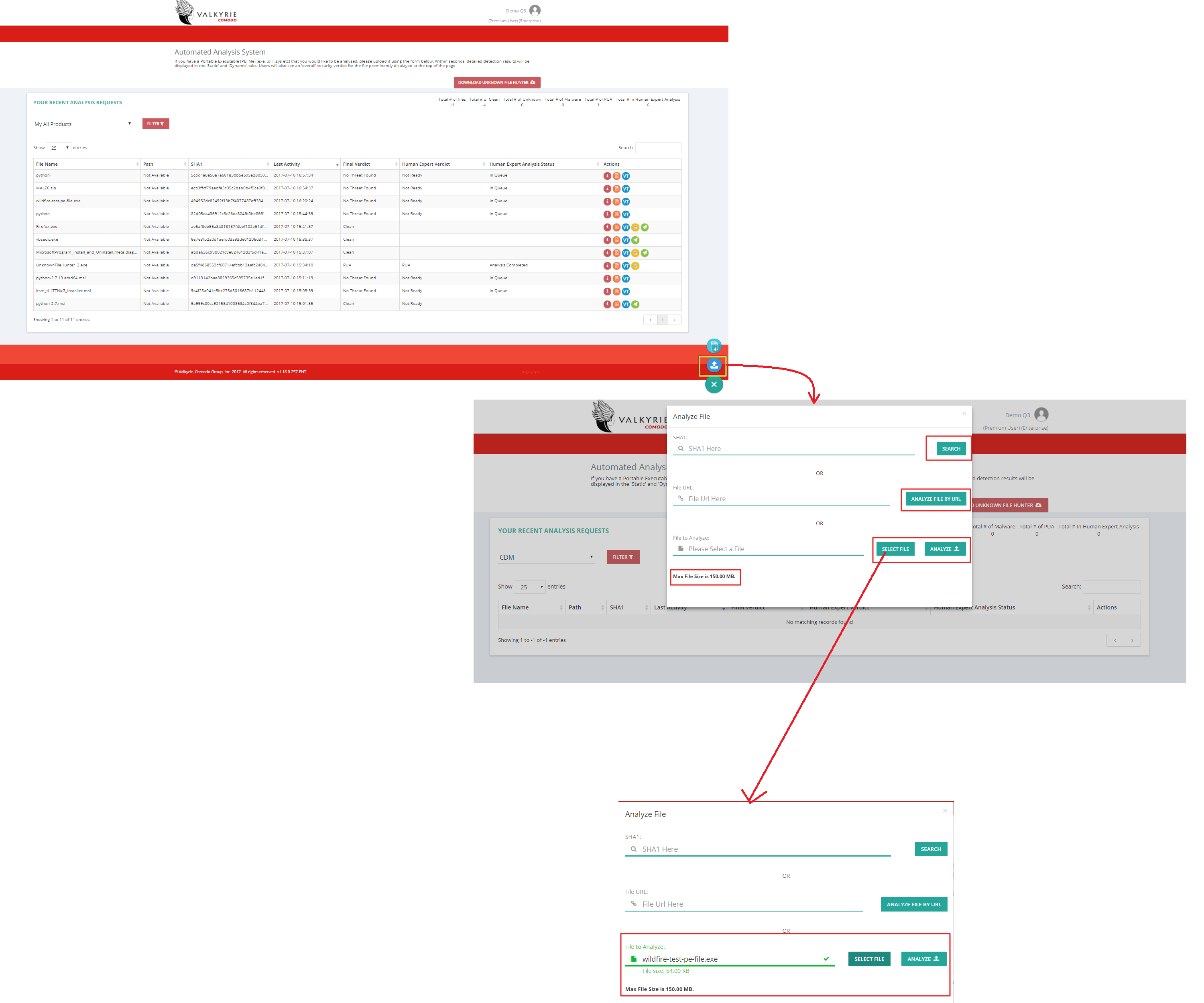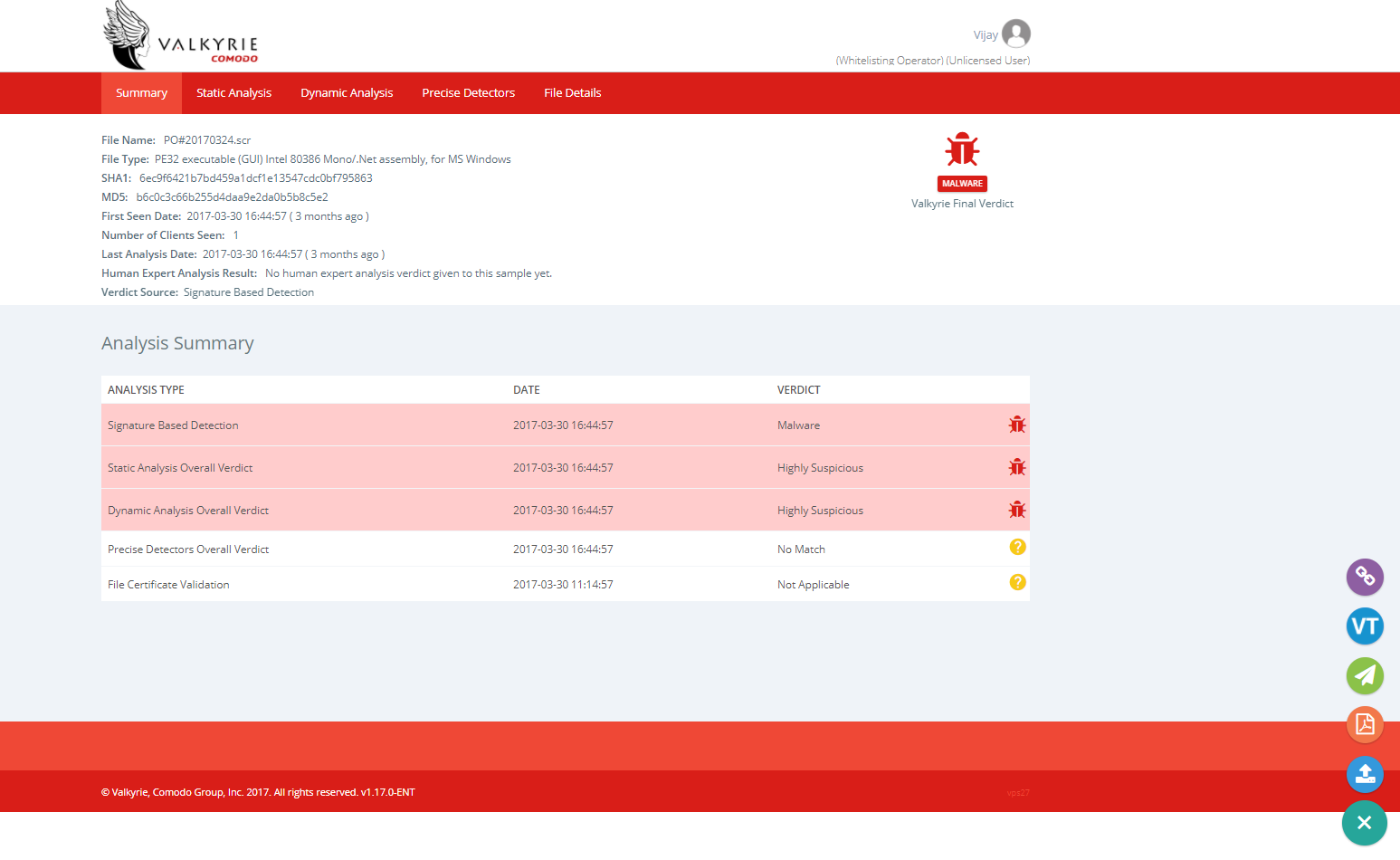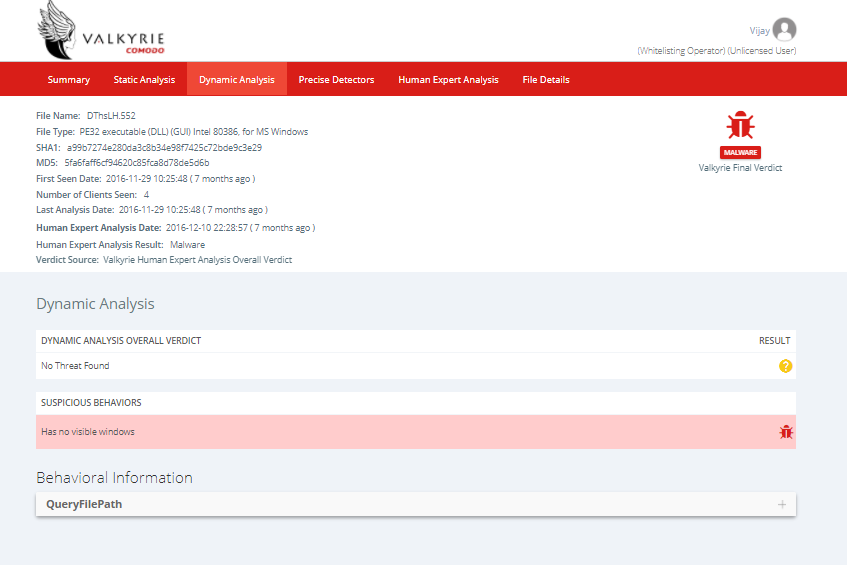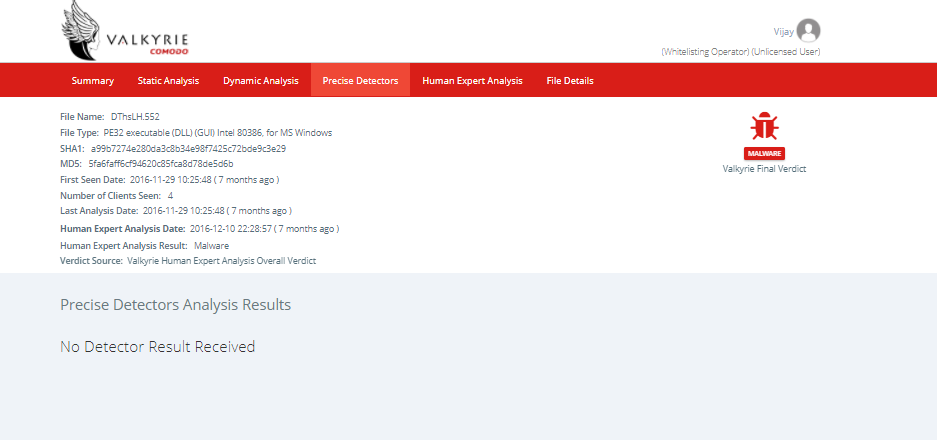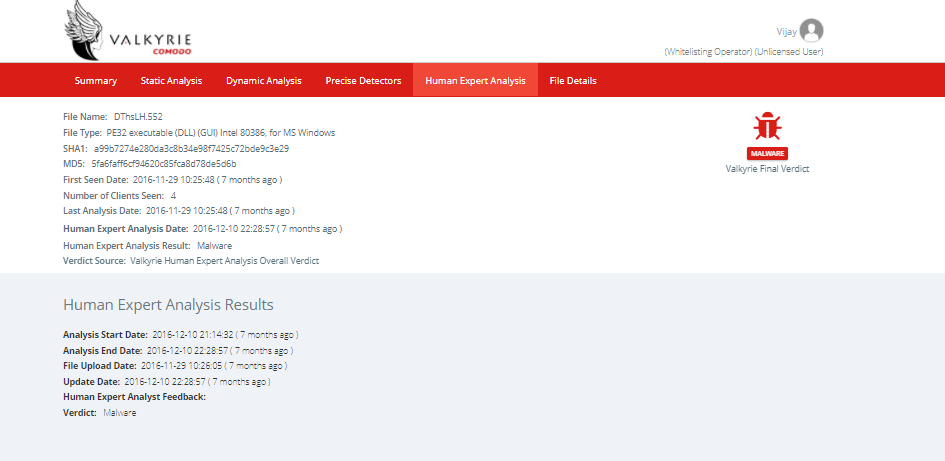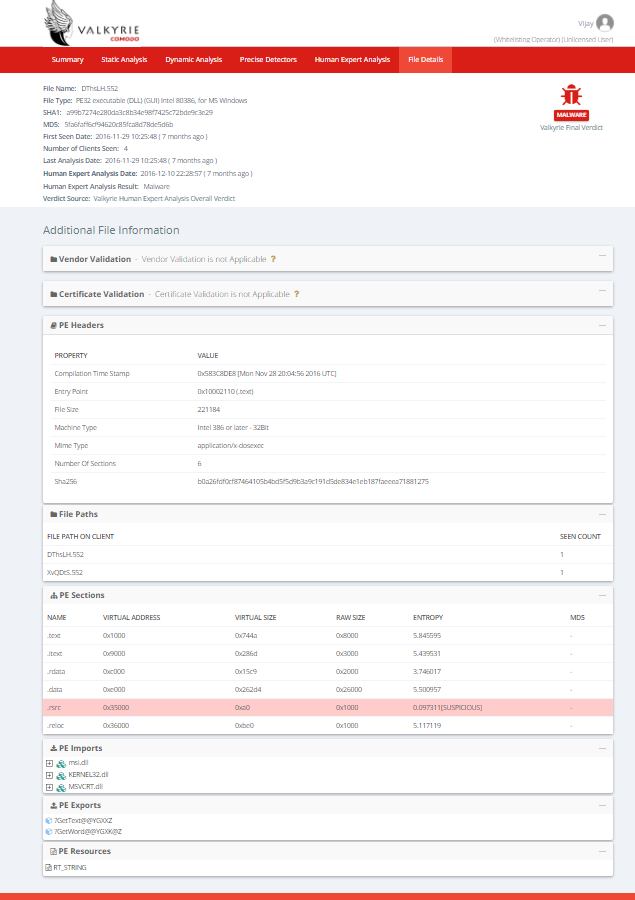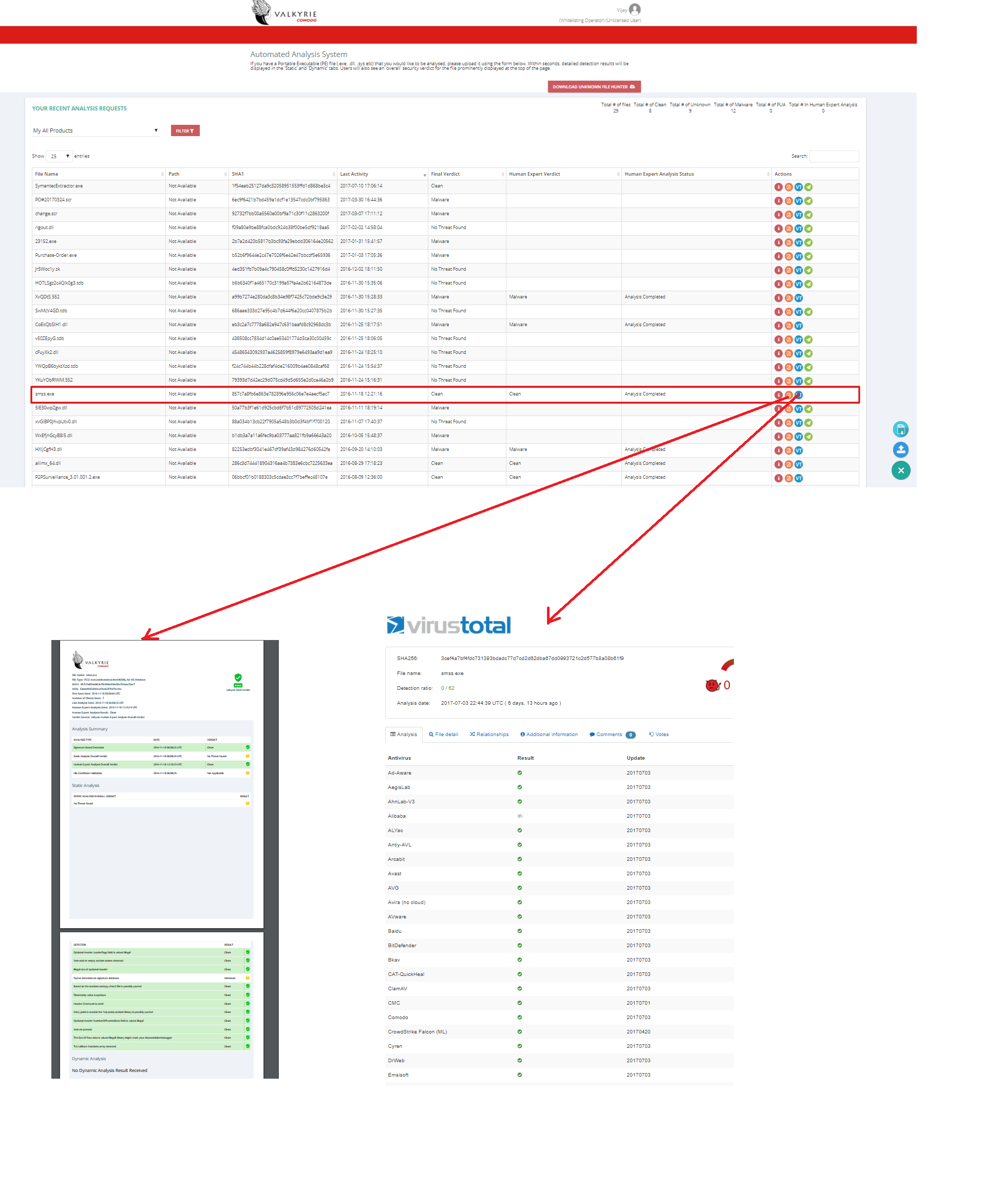How to upload and analyze files in Valkyrie.
Valkyrie is an online file verdict system that investigates unknown files to identify whether the files you have uploaded are malicious or not.
The Valkyrie console allows users to upload new files for analysis and to view scan results, virus total result and also you can download the virus report too.It can identify the file as four different types of clean, malware, no threat found, PUA.
By using this system you can also download the kill chain report and we can also send the unknown file for Human Expert Analysis.
STEP[1]: GO TO https://verdict.xcitium.com/login.Login with credentials.
STEP[2] At the bottom right side as shown in below screenshot click upload button to upload file or URL or sha1; select the appropriate file and click on "Analyze".
[NOTE:] You can upload files size up to 150 MB.
Step[3]: First it will analyze the file and then give the result of any of these stages, Initially there are four stages(Malware, Pua, Clean, Nothreatfound), If you upload any file.
For Example Malware File
- If you uploaded any file then it gives the result as malware. with following tabs(Summary, Static Analysis, Dynamic Analysis, Precise Detectors, File Details) consists information about file result.
Summary:
Static Analysis:
Dynamic Analysis:
Precise Detectors:
Human Expert Analysis:
File Details: