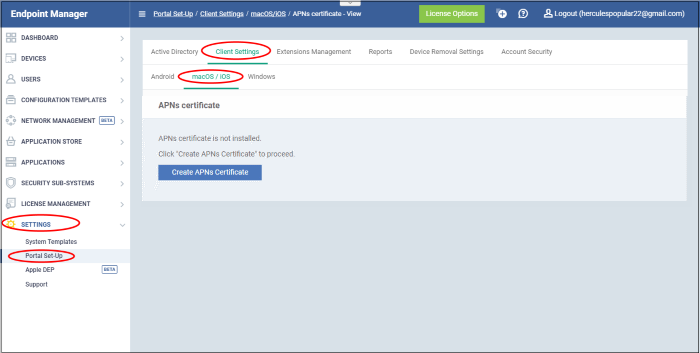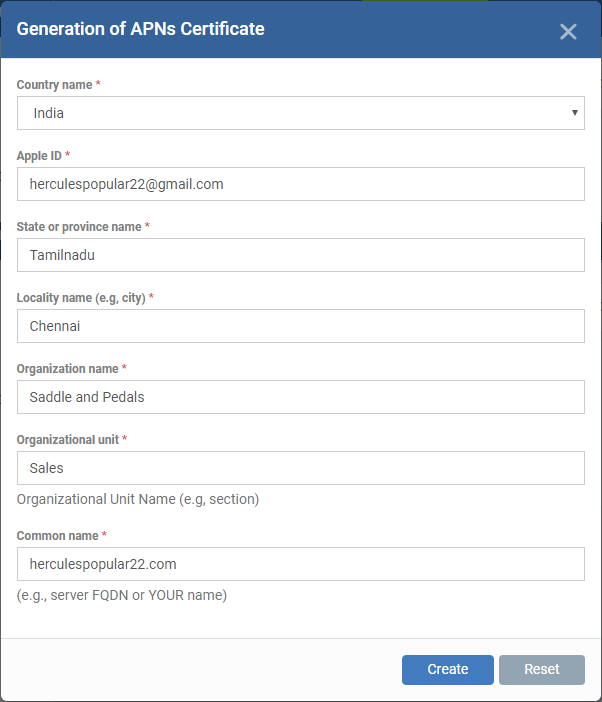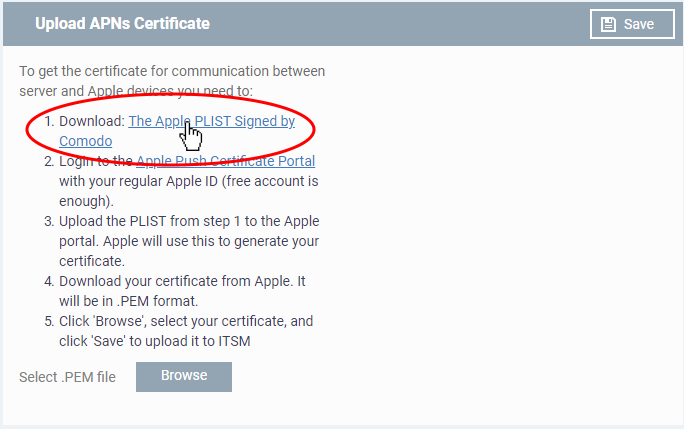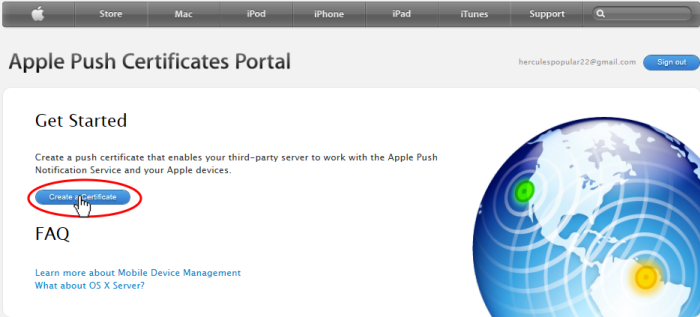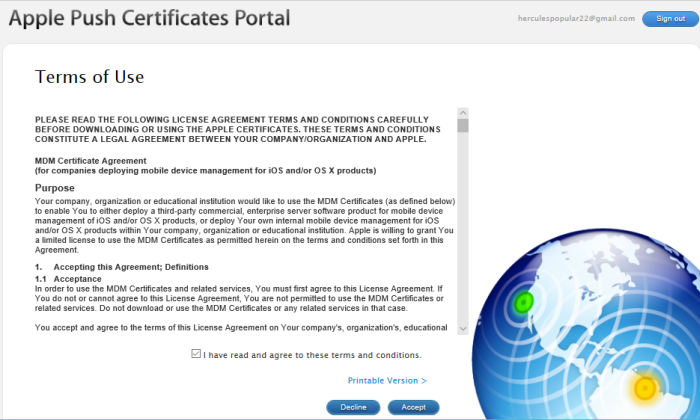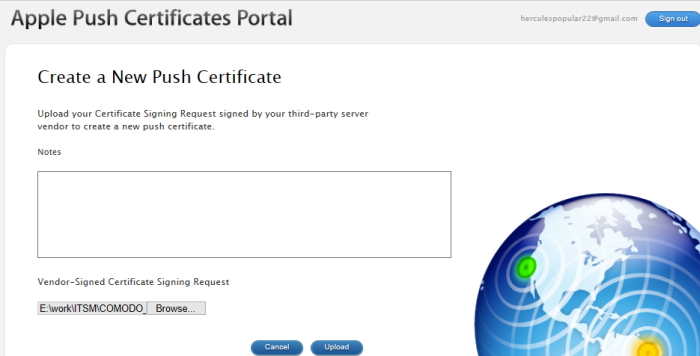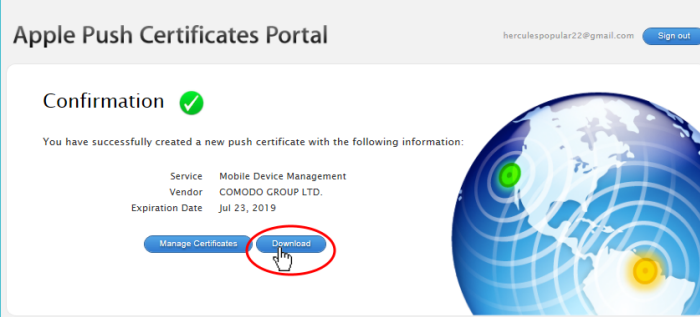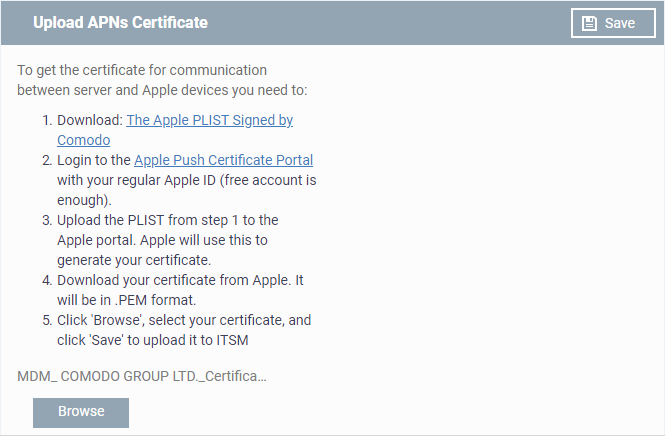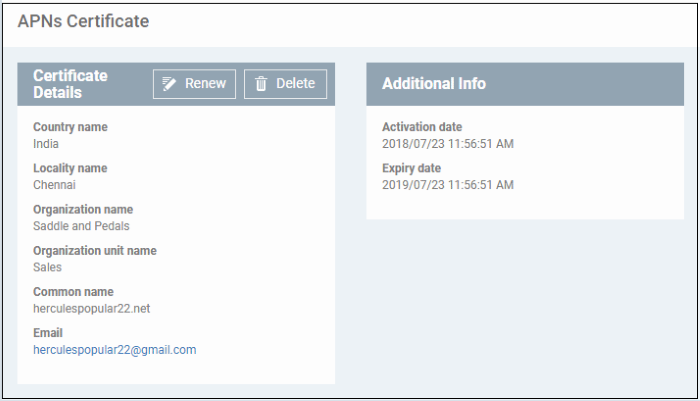How to add Apple Push Notification (APN) certificate to Endpoint Manager
Open Endpoint Manager > Click 'Settings' > 'Portal Set-Up' > 'Client Settings' > 'macOS / iOS'
-
You need to install an Apple Push Notification (APN) certificate on your Endpoint Manager portal in order to communicate with iOS and Mac devices.
-
You can enroll for an APN certificate using your Apple account. If you do not have an Apple account then please create one at https://appleid.apple.com. A free account is enough.
-
The certificate is valid for one year. EM will remind you when your certificate is nearing expiry. It is free to renew the certificate each year
-
Please follow the steps below to obtain and implement an APN certificate:
Step 1- Generate your PLIST
-
Login to 'Xcitium'
-
Click 'Applications' > Endpoint Manager
-
Click 'Settings' > 'Portal Set-Up' > 'Client Settings'
-
Click the 'macOS / iOS' tab
-
Click the 'Create APNs Certificate' button to open the APNs application form
The fields on this form are for generating a Certificate Signing Request (CSR):
-
Complete all fields marked with an asterisk and click 'Create'.
-
This will send a request to Xcitium to sign the CSR and generate an Apple PLIST.
-
You will need to submit this to Apple in order to obtain your APN certificate.
-
Usually your request will be fulfilled within seconds and you will be taken to a page which allows you to download the PLIST:
-
Download your Apple PLIST from the link in step 1 on this screen. This will be a file with a name similar to 'XCITIUM_Apple_CSR.csr'. Please save this to your local drive.
Step 2 -Obtain Your Certificate From Apple
-
Login to the 'Apple Push Certificates Portal' with your Apple ID at https://identity.apple.com/pushcert/.
-
Once logged in, click 'Create a Certificate'.
You will need to agree to Apple's EULA to proceed.
-
On the next page, click 'Choose File', navigate to the location where you stored 'XCITIUM_Apple_CSR.csr' and click 'Upload'.
Apple servers will process your request and generate your push certificate. You can download your certificate from the confirmation screen:
-
Click the 'Download' button and save the certificate to a secure location. It will be a .pem file with a name similar to 'ITSM_XCITIUM GROUP LTD._Certificate.pem'
Step 3 - Upload your certificate to Endpoint Manager
-
Return to EM, click 'Settings' > 'Portal Set-Up' > 'Client Settings' > 'macOS / iOS'
-
Click the 'Browse' button, locate your certificate file and select it.
-
Click 'Save' to upload your certificate.
The APNs Certificate details interface opens:
Endpoint Manager can now communicate with iOS and Mac OS devices. You can enroll iOS devices and Mac OS devices for management.
-
The certificate is valid for 365 days. EM will remind you when your certificate is due to expire.
-
We advise you renew your certificate at least 1 week before expiry. If it is allowed to expire, you will need to re-enroll all your iOS and Mac devices.
-
Click 'Renew' in the APNs certificate details interface to renew the cert.