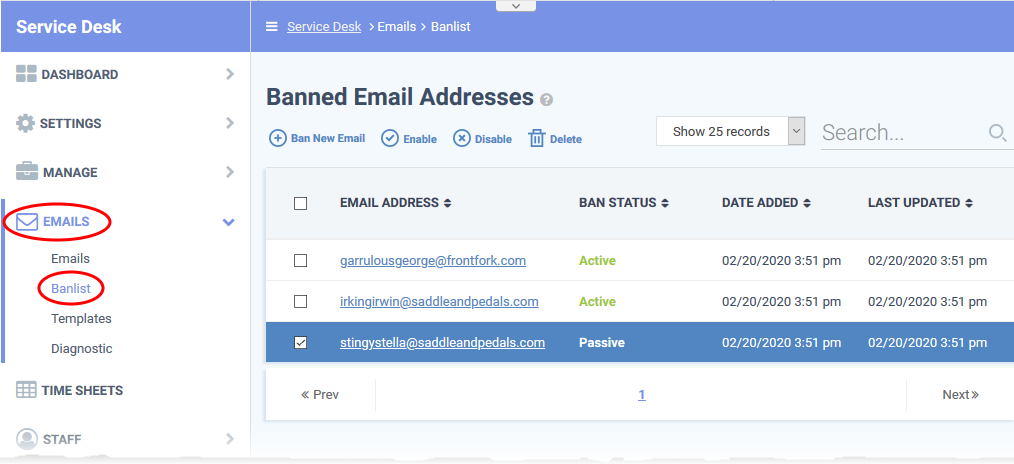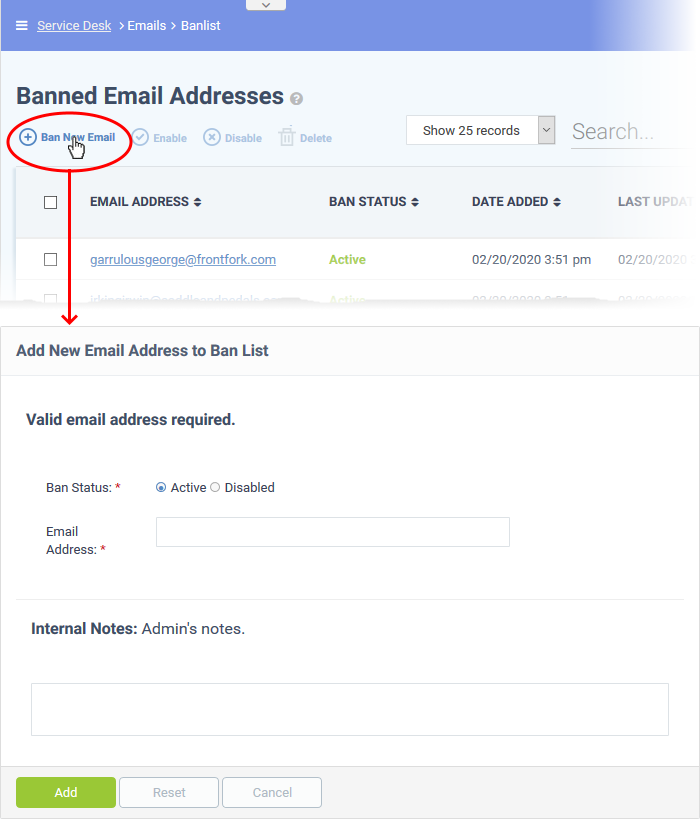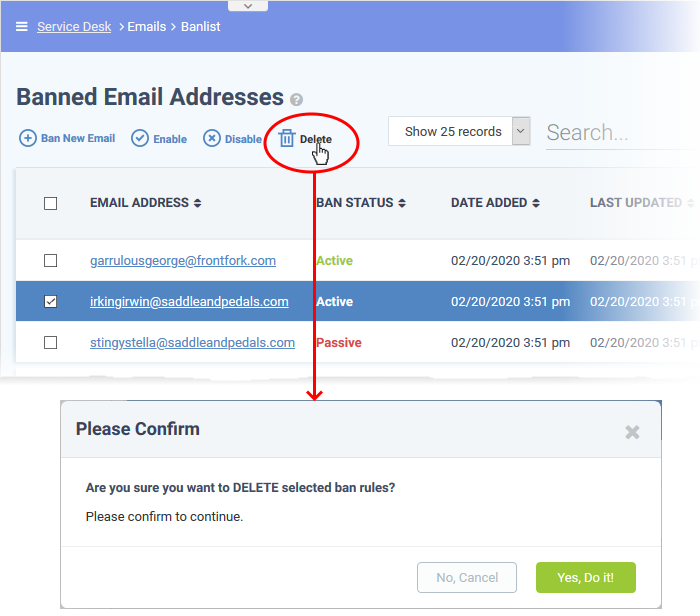North America
How to block users in Service Desk
Views
2514 times
Click 'Admin Panel' > 'Emails' > 'Banlist'
- You can configure Service Desk to reject tickets from certain senders by banning their email address.
- Banned users can still log in to the client portal but they cannot create tickets.
- You can relax the ban on users at anytime
Use the following links for help with related tasks:
- Open the banned emails interface
- Add an email address to the ban list
- Delete email addresses from the ban list
Open the banned emails interface
- Login to Comodo One / Dragon
- Click 'Applications' > 'Service Desk'
- Open the admin panel (see the last link on the left)
- Click 'Emails' > 'Banlist'
- Email Address – The email address of the user. Click the address to edit or update it.
- Ban Status – Whether the ban on the user is active on inactive.
- Select an email address then use the 'Enable' / 'Disable' options at the top to turn the ban on or off.
- Select an email address then use the 'Enable' / 'Disable' options at the top to turn the ban on or off.
- Date added - The date and time the address was added to the ban list.
- Last updated - The date and time the address was most recently edited
Add an email address to the ban list
- Open the admin panel (See the last link on the left)
- Click 'Emails' > 'Banlist'
- Click 'Ban New Email'
Ban Status:
- Active – Service Desk rejects tickets and mails from this user.
- Disabled – Service Desk allows tickets and mails from this user.
Email Address: The email address of the user concerned.
Click the 'Add' button when you have completed all the fields.
Delete email addresses from the ban list
Removing an email address from the list will automatically lift the ban on the user.
- Open the admin panel (See the last link on the left)
- Click 'Emails' > 'Banlist'
- Select the email addresses you want to remove
- Click 'Delete'
- Click 'Yes, Do it!' To confirm the removal
The user can now submit tickets to your portal.