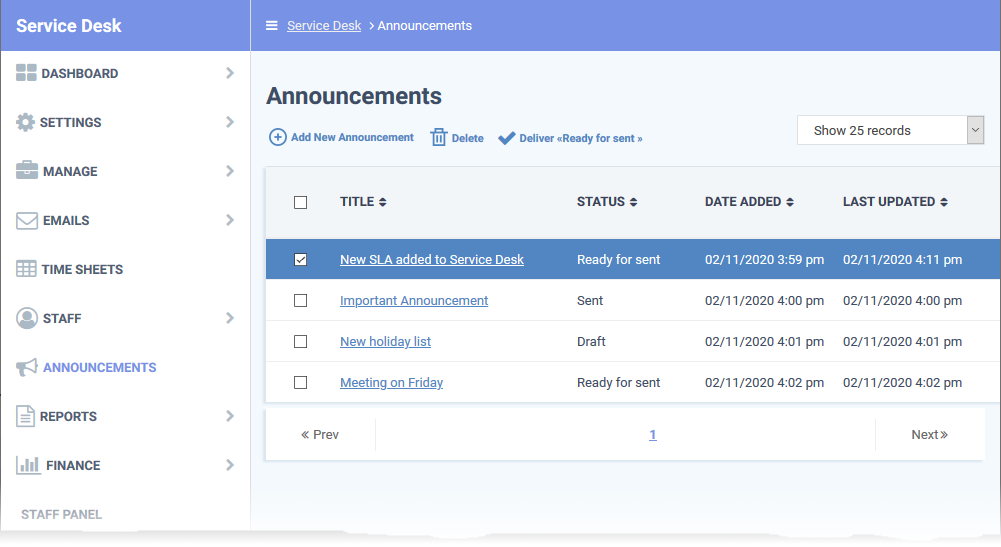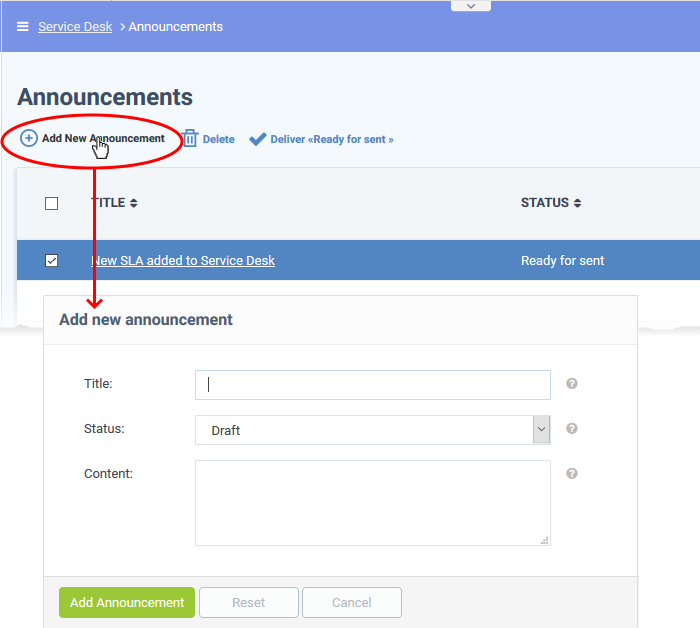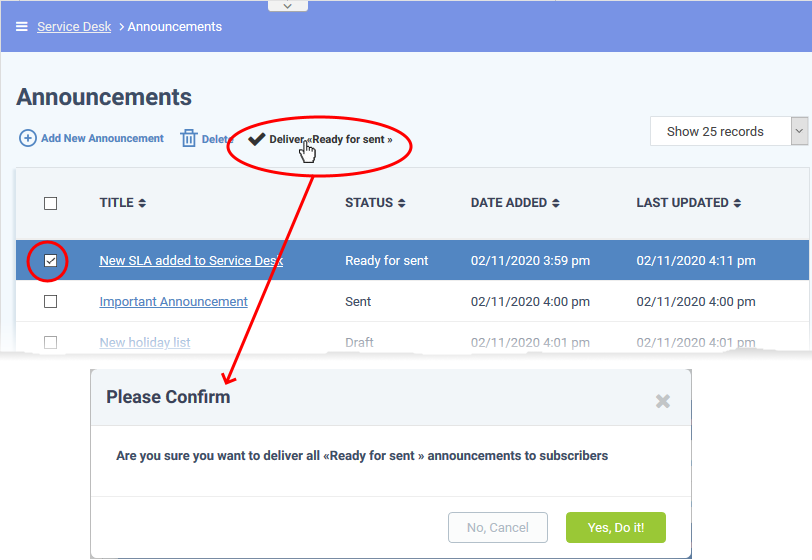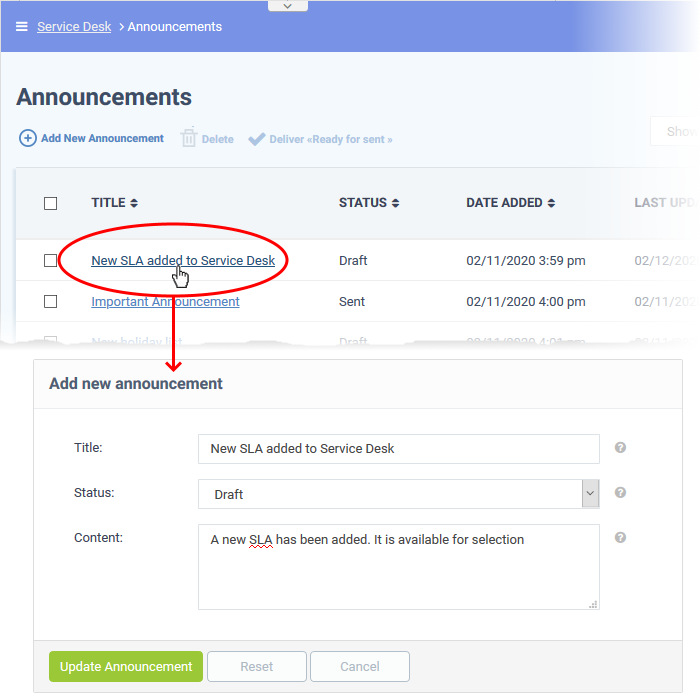North America
How to create and send announcements to Service Desk staff
Views
2754 times
Click 'Admin Panel' > 'Announcements'
- You can send email notifications containing important information to all staff members.
- Announcements can be about items like changes to work flows, upcoming server maintenance, reminders to close tickets within the stipulated time, and so on.
- You can send announcements immediately or save drafts to circulate later.
Use the following links to jump to the task you need help with:
- Login to Comodo One / Dragon
- Click 'Applications' > 'Service Desk'
- Open the Admin panel (See the last link on the left)
- Click 'Announcements':
- Title: The subject of the announcement.
- Status: Whether the announcement has been sent, is ready to send, is saved as a draft, or is in the process of being sent.
- Date Added: The date when the announcement was added to Service Desk.
- Last Updated: Date and time the announcement most recently edited.
- Open the admin panel
- Click 'Announcements' on the left
- Click 'Add New Announcement':
Title: Type a subject for the announcement
Status: Choose whether the announcement is a draft or is ready to be sent:
- Draft: The announcement is not yet ready to be sent. It is not possible to send an announcement while it has ‘Draft’ status.
- Ready for sending: The announcement final is ready for distribution to staff.
Content: Type the content of the announcement.
Click 'Add Announcement' to save.
Send an announcement
- Open the admin panel
- Click 'Announcements' on the left
- Select the announcements you want to send
- Click 'Deliver <Ready for sent>':
- Click 'Yes, Do it!' in the confirmation dialogue
Service Desk sends the announcement via email to all staff members.
Note - You can only send announcements that have the status 'Ready for sent'. Click ‘Admin Panel’ > ‘Announcements’ to change the status of an announcement.
Update an announcement
You can change the subject, content and status of a saved announcement at any time.
- Open the admin panel
- Click 'Announcements' on the left
- Click on the title of the announcement you want to edit
- Change the title, content and status as required.
- Click 'Update Announcement' to save your changes