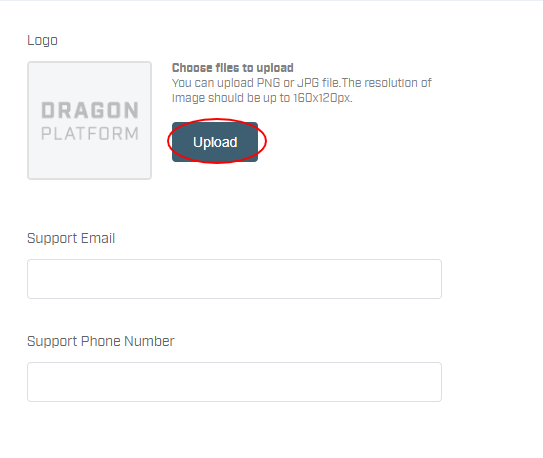North America
How to rebrand your Dragon account
Views
3563 times
Category
Xcitium / Xcitium Portal
Tags
- Login to the Dragon account > Click 'Management' > 'Account Management'
- You can re-brand these items with your own company name, support details, logo, product name, and product logo. A white-labeled interface can help reinforce your brand and deepen your connection with your customer.
Use the links below to jump to the task you need help with:
- Login to Dragon https://enterprise.platform.
- Click 'Management' > 'Account Management'
- The interface will open at the 'Account Details' tab by default:
- The account details page lets you edit company information and personalize your reports.
- Edit details about your company, including name, contact email
- Select the country and state from the drop-down list
- Add an address and phone number for the further contact
- Enter your unique identification VAT number in the given text filed
- Click 'Save Changes to apply your modification
- Click 'Management' > 'Account'
- Click the 'Upload' button then browse to the image file you need to use. Images should be in .png or .jpg format with a resolution of 160x120px
- Click 'Remove' to delete the uploaded images
- Enter your support email and phone number in the respective fields
- If the logo field is empty the Dragon Platform logo will be shown with your added company name.
- Click 'Save Changes' to update your company logo. The added logo will be reflected in the account
Dragon Platform reports contain a logo in the header and support/contact details in the footer. This section lets you provide the logo and support details shown in these reports.
- The Dragon Enterprise logo should be switched with your uploaded company logo. The Dragon Platform logo is shown on reports if you don't upload your own
- All reports should include your company logo. (it should be added to all pdf reports under the "Managed Security -> Reporting" section). Previously generated reports are not going to be changed.
- If any of the fields is empty, it should not be shown. If all of the address fields are empty, nothing will be shown. The footer is blank if you don't supply support/contact details
Click 'Save Changes' to reflect your changes. You will get a success message that your company successfully.