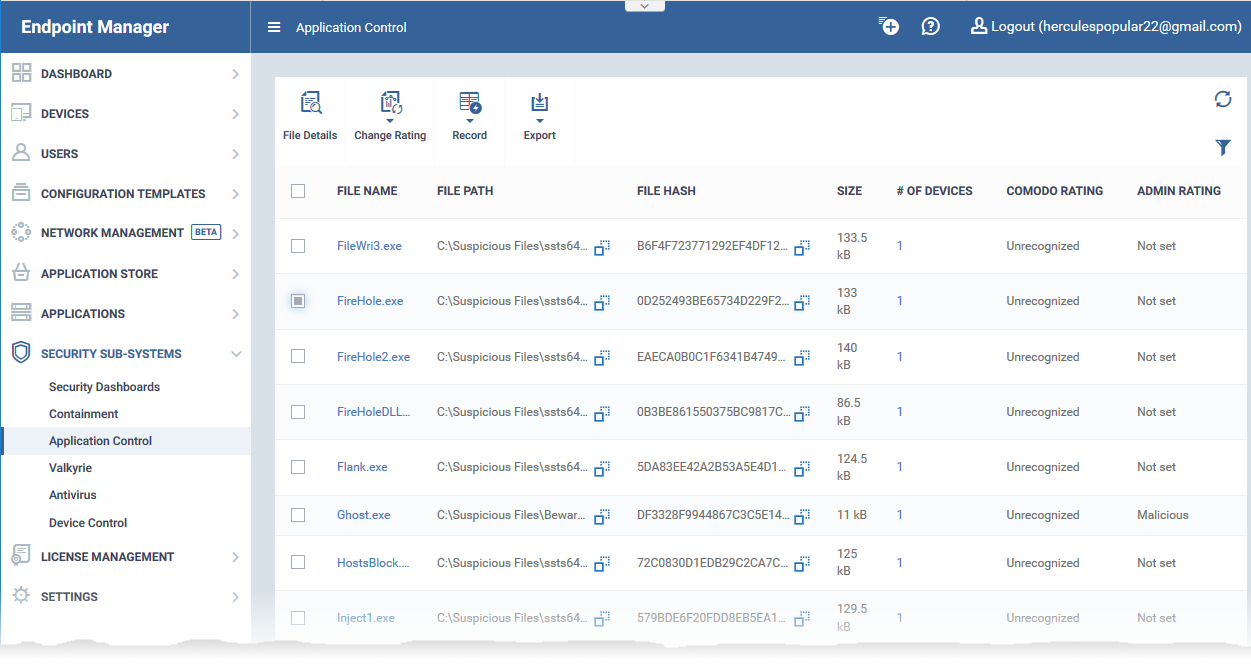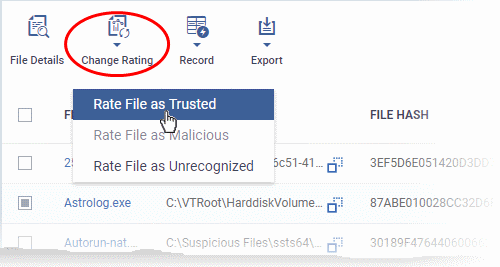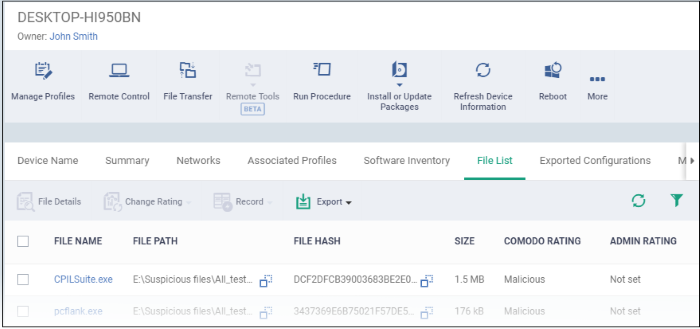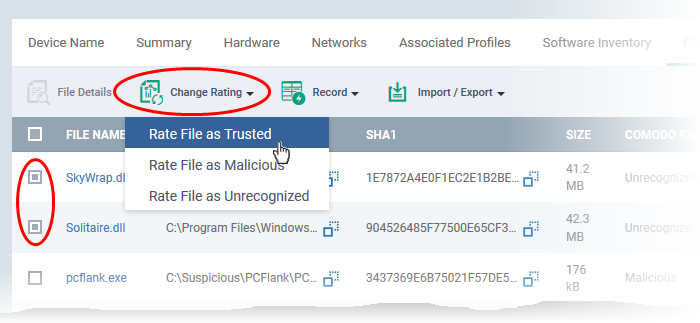North America
How to set admin rating for an application in Endpoint Manager
Views
1179 times
Category
Devices
Tags
- A file’s trust rating determines how Xcitium Client Security (CCS) handles the file.
- These are the possible file ratings:
- Trusted - The file is safe and is allowed to run normally on the endpoint
- Malicious - The file is malware and is quarantined or deleted on the endpoint.
- Unrecognized - No trust rating is available for the file. Unrecognized files are automatically run in the container because there is the possibility they are malicious. Contained applications write to a virtual file system and registry, and cannot access other processes or user data. You have the option to auto-upload these files to Valkyrie for behavior testing. The tests will identify whether the file is trustworthy or malicious.
- Trusted - The file is safe and is allowed to run normally on the endpoint
- Going one step further, a file can be rated by three sources:
- FLS rating - This is the official Xcitium rating of the file. CCS gets this rating from our file-lookup server when it runs a virus scan on the file.
- Admin rating - Admins can use Endpoint Manager to apply their own rating to a file.
- Local rating - End-users (or admins) can set a file’s rating in the CCS interface.
- FLS rating - This is the official Xcitium rating of the file. CCS gets this rating from our file-lookup server when it runs a virus scan on the file.
Ratings are prioritized as follows:
1) Admin rating
2) Local rating
3) Xcitium rating
- Admin ratings over-rule Xcitium and local ratings IF local verdict server is enabled (default).
- Admin ratings are disregarded if local verdict server is disabled.
- To prevent local users from rating files, you can password protect CCS on the endpoint, and disable 'Show antivirus alerts'.
There are two ways admins can set a trust rating in Endpoint Manager:
- Login to Xcitium
- Click 'Applications' > 'Endpoint Manager'
- Click 'Security Sub-Systems' > 'Application Control'
The interface shows a list of all files discovered from all managed endpoints with their trust ratings:
- Select the file for which you want to set a rating
- Tip – Click the funnel icon at the top right and use the filters to search for a specific item
- Tip – Click the funnel icon at the top right and use the filters to search for a specific item
- Click 'Change Rating'.
- Select the new rating from the options:
- Rate File as Trusted
- Rate File as Malicious
- Rate File as Unrecognized
The new admin rating will be set and sent to all endpoints. The new rating will determine the file's run-time privileges.
Device Details interface
- Login to Xcitium
- Click 'Applications' > 'Endpoint Manager'
- Click 'Devices' > 'Device List' > 'Device Management'
- Select a company or group on the left to view only their devices
OR
- Select 'Show all' on the left to view every device enrolled to EM
- Select a company or group on the left to view only their devices
- Click the name of a Windows device then select the 'File List' tab:
- Select the file(s) whose rating you want to change
- Tip – Click the funnel icon at the top right and use the filters to search for a specific item
- Tip – Click the funnel icon at the top right and use the filters to search for a specific item
- Click the 'Change Rating' button.
- Choose the rating you want to from the drop-down:
The new admin rating will be set and sent to all endpoints. The new rating will determine the file's run-time privileges.
- Login to Xcitium
- Rate File as Trusted