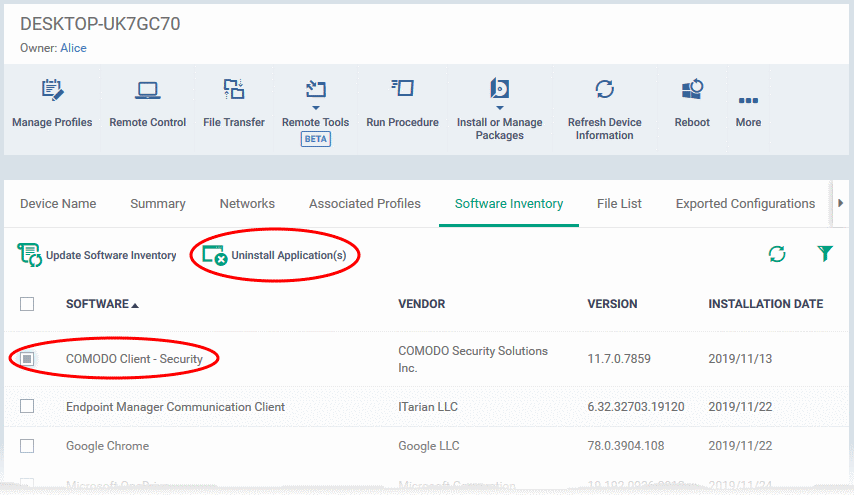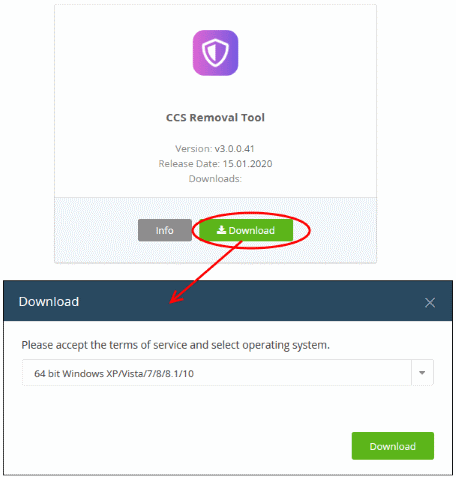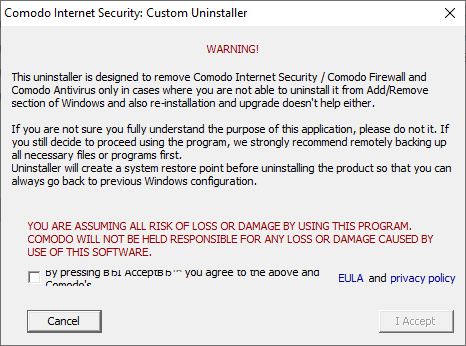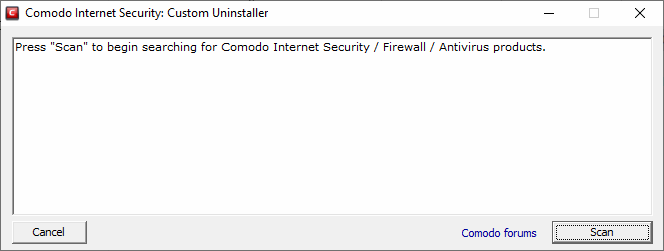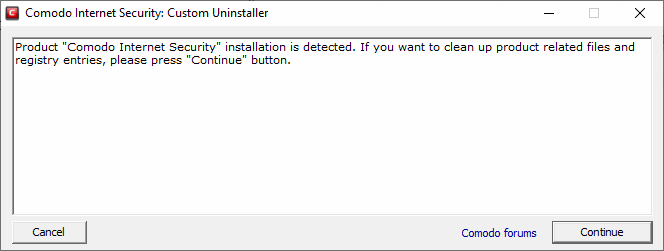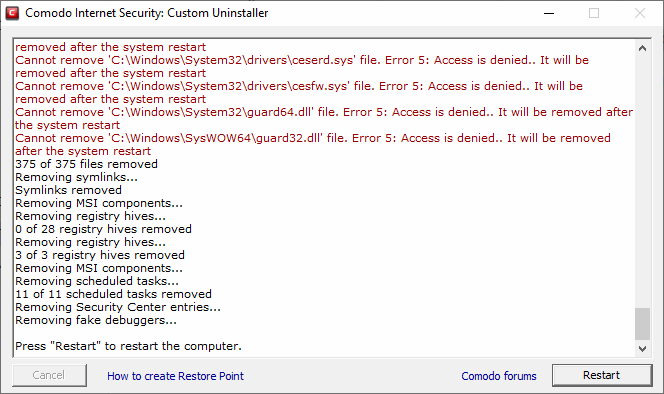North America
How to uninstall CCS from Windows devices
Views
3573 times
Category
Xcitium Client Security
Tags
You can uninstall CCS from a managed Windows device in different ways:
Uninstall CCS using Endpoint Manager
- Click 'Devices' > 'Device List' > 'Device Management'
- Select a company or group on the left to view devices in the group
Or
- Select 'Show All' to view every device enrolled to EM
- Select a company or group on the left to view devices in the group
- Click the name of a Windows device to open its device details interface
- Click the 'Software Inventory' tab
- Select 'Xcitium Client - Security'
- Click 'Uninstall Application(s)' from the top.
Uninstall CCS locally using the control panel
- Type 'Add/Remove Programs' into the Windows search box
- Windows 10 - The search box is pinned to the taskbar
- Windows 7 and other versions - Click the 'Start' button to view the search box
- Locate the Xcitium product you wish to remove in the list of programs
- Click 'Uninstall'
- The CCS removal tool is used to uninstall Xcitium products that you are having difficulties removing with the normal Windows uninstaller. The tool is designed for Windows only.
- It scans the entire target system and removes Xcitium application files, drivers, dlls and registry entries. It also creates a system restore point prior to performing the uninstall.
- This tool should only be used if you are having difficulties removing CCS or other Xcitium products via Windows control panel.
Use the links below to jump to the task you need help with
- Click 'Tools' in the top-menu
- Locate the 'CCS Removal Tool' tile
- Click the 'Download' button.
- Select the operating system of the device on which you wish to use the tool.
- Click 'Download' and save the tool.
- Transfer the tool to the device on which the CCS is to be removed.
- Run the CCS removal tool on the device
- Read the advisory, agree to the EULA then click 'I accept' to continue:
- Click 'Scan' to search for Xcitium security products.
- Click 'Continue' to remove the items, if If the tool detects any of the specified products
- Click 'Restart' after the cleanup process is complete
- The tool requires a second restart to finalize the removal