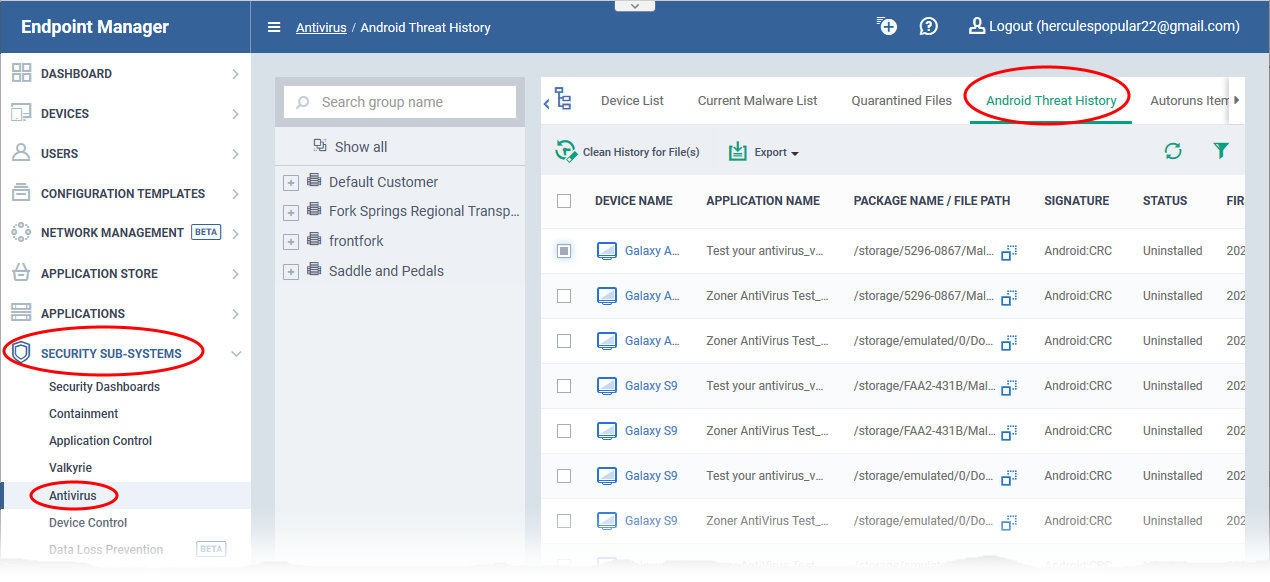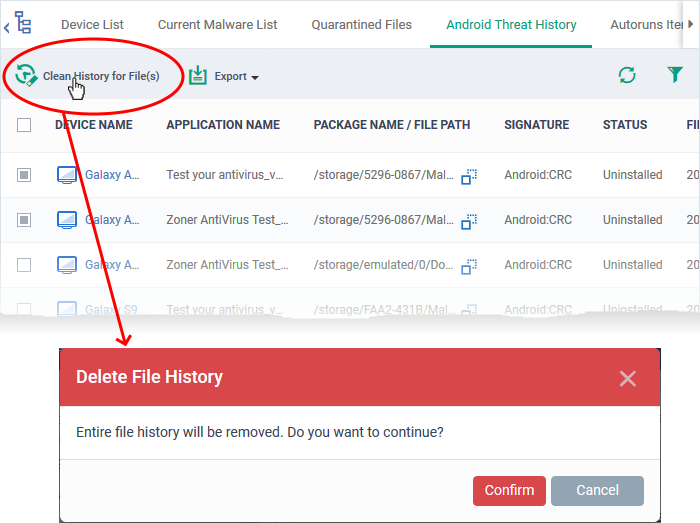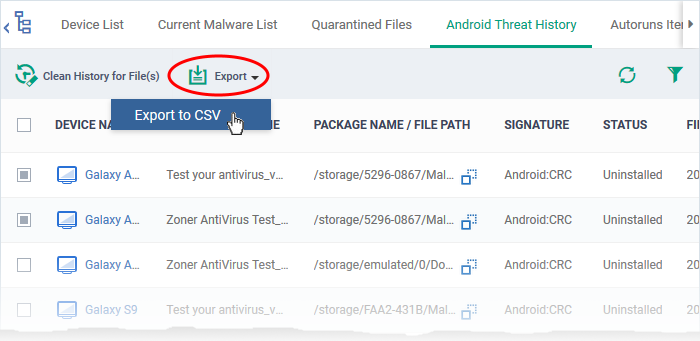How to view every threat appeared on your managed Android devices
Open Endpoint Manager > Click 'Security Sub-Systems' > 'Antivirus' > 'Android Threat History'
- The 'Android Threat History' area shows all malicious events found on managed Android devices over time.
- The list shows items that have been removed from devices and those which are still present.
- The list is useful for auditing, troubleshooting and analyzing customer devices.
- You can filter the list by various criteria, export the list to .csv, and clear history items you no longer require.
Use the links below to jump to the section you need help with:
- Login to Xcitium
- Click ‘Applications’ > ‘Endpoint Manager’
- Click 'Security Sub-systems' > 'Antivirus'
- Click the ‘Android Threat History’ tab
- Select a company or a group to view threats identified on their devices
Or
- Select 'Show All' on to view threats identified on all devices added to EM
- Select a company or a group to view threats identified on their devices
The interface shows the list of malware identified on the Android devices:
Device Name - The label assigned to the device. If no name was assigned by the end-user, the model number of the device is used. A gray text color indicates the device has been offline for the past 24 hours.
- Click the device name to view granular details about the device.
Application Name - The label of the infected application.
Package Name / File Path - The Android package name or identifier of the package from which the app was installed.
Signature - The name of the identified malware.
Status - Whether the malware was uninstalled or is yet to be uninstalled.
First Detection - Date and time of the scan which first discovered the malware on the device.
Last Detection - Date and time of the last scan to discover the malware.
- Click any column header to sort items in ascending/descending order of the entries in that column.
- Click the funnel icon on the right to filter items by various criteria. You can filter by device name, application name, package name/file path, signature, status and first/last detection date.
Deleting file history will only remove the log entry. The file will not be removed from the device or from any other interfaces in which it is listed.
- Click 'Security Sub-systems' > 'Antivirus'
- Click the ‘Android Threat History’ tab
- Select the events you want to remove then click 'Clean History for File(s)' at the top:
- Click 'Confirm' to remove the entries from the list
Export threat history as a CSV file
- Click 'Security Sub-systems' > 'Antivirus'
- Click the ‘Android Threat History’ tab
- Click the funnel icon to filter which records are included in the report
- Click the 'Export' > 'Export to CSV':
- Click 'Dashboard' > 'Reports' to view the report
- See this wiki page if you need help to download the report