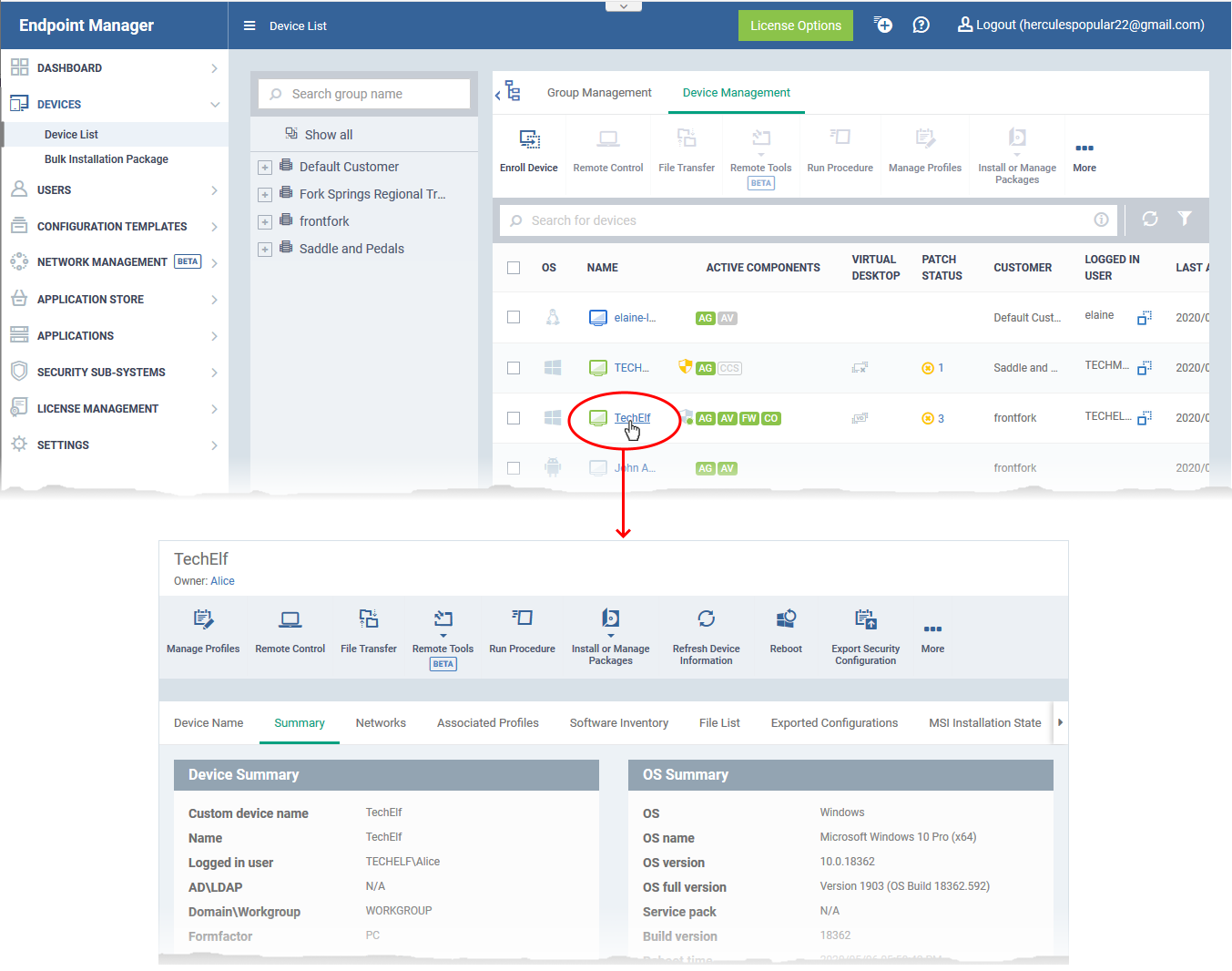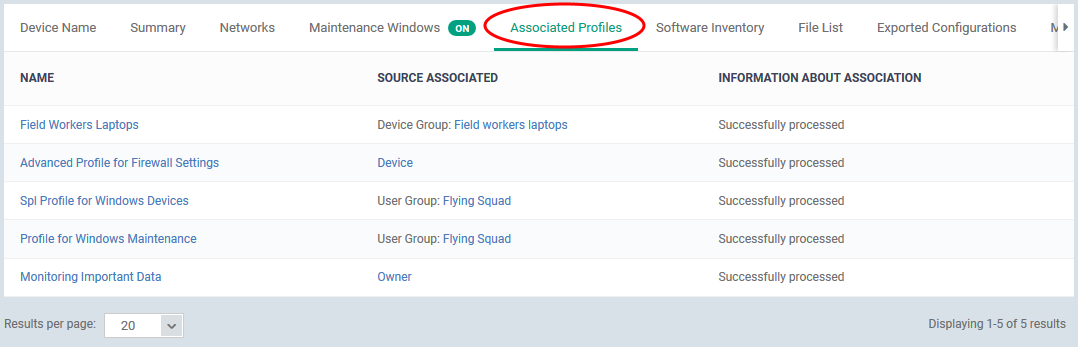North America
How to view profiles active on a device
Views
2781 times
Click 'Devices' > 'Device List' > 'Device Management' > click the name of a device > 'Associated Profiles' tab
- Any number of profiles can be applied to a managed device in Endpoint manager
- There are 4 ways the profiles can be applied to a device by EM:
- Profile assigned to the device owner, aka the 'user'
- Profile assigned to the user group to which the user (device owner) is a member
- Profile directly assigned to the device
- Profile assigned to the device group, to which the device is a member
- Profile assigned to the device owner, aka the 'user'
- All profiles applied through different channels are effective on a device
- If the settings in a profile clash with those in another profile, Endpoint Manager follows the 'Most Restrictive' policy. For example, if a profile allows the use of the camera and another restricts its use, the device will not be able to use the camera.
- You can view all profiles effective on a device and their application status in the 'Associated Profiles' tab
View profiles applied to a device
- Login to Xcitium
- Click 'Applications' > 'Endpoint Manager'
- Click 'Devices' > 'Device List'
- Click the 'Device Management' tab in the top menu
- Select a company or a group to view just their devices
OR
- Select 'Show all' to view every device enrolled to EM
- Select a company or a group to view just their devices
- Click the name of the device to open its device details interface
- Click the 'Associated Profiles' tab
The 'Associated Profiles' tab lists all active configuration profiles on an endpoint.
Name - The profile label.
- Click the name of a profile to view its settings and / or edit it
Source Associated - The channel through which the profile was applied to the device. Configuration profiles can be applied to a device in different ways:
- Profiles can be directly applied to the device.
- Profiles applied to a device group are deployed to all member devices in the group.
- See How to apply a profile to devices and device groups for more details
- See How to apply a profile to devices and device groups for more details
- Profiles applied to a user are deployed to all devices belonging to them.
- Profiles applied to a user group are deployed to all devices owned by group members.
- See How to apply a profile to users and user groups for more details
- See How to apply a profile to users and user groups for more details
- Click a source to view its details interface.
Information about Association - Whether the profile has been successfully applied to the device. The possible statuses are:
- Successfully processed – The profile has been applied and is in effect on the device
- Pending – A command has been sent to associate the profile but the profile is yet to take effect on the device. The communication client on the device communicates with the EM server every five minutes to update the device information. The profile application will be implemented in the next polling cycle.
Further Reading
How to apply a profile to devices and device groups