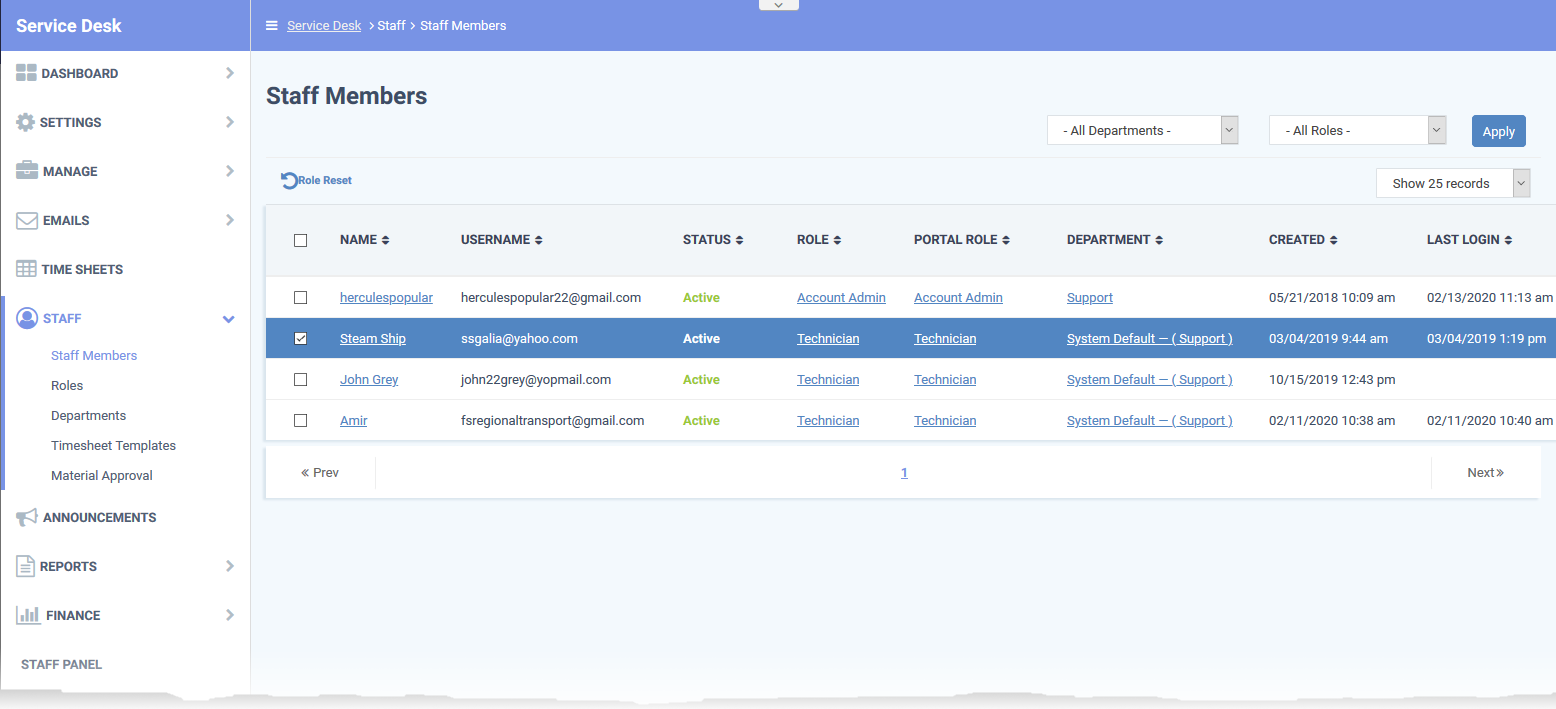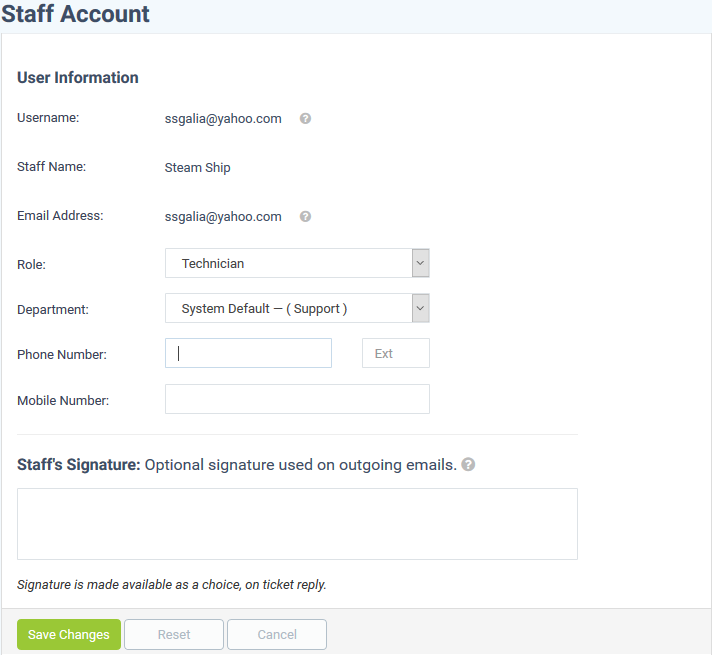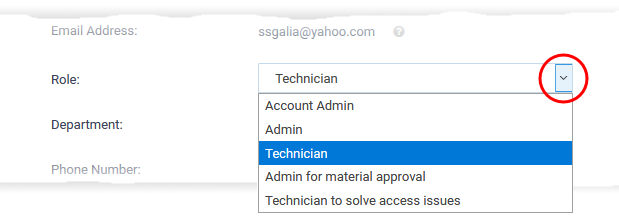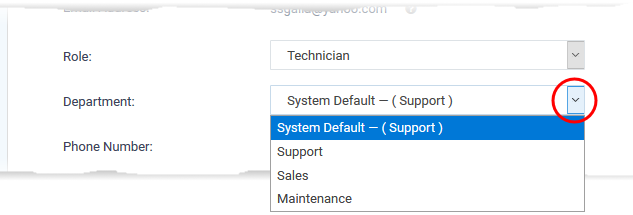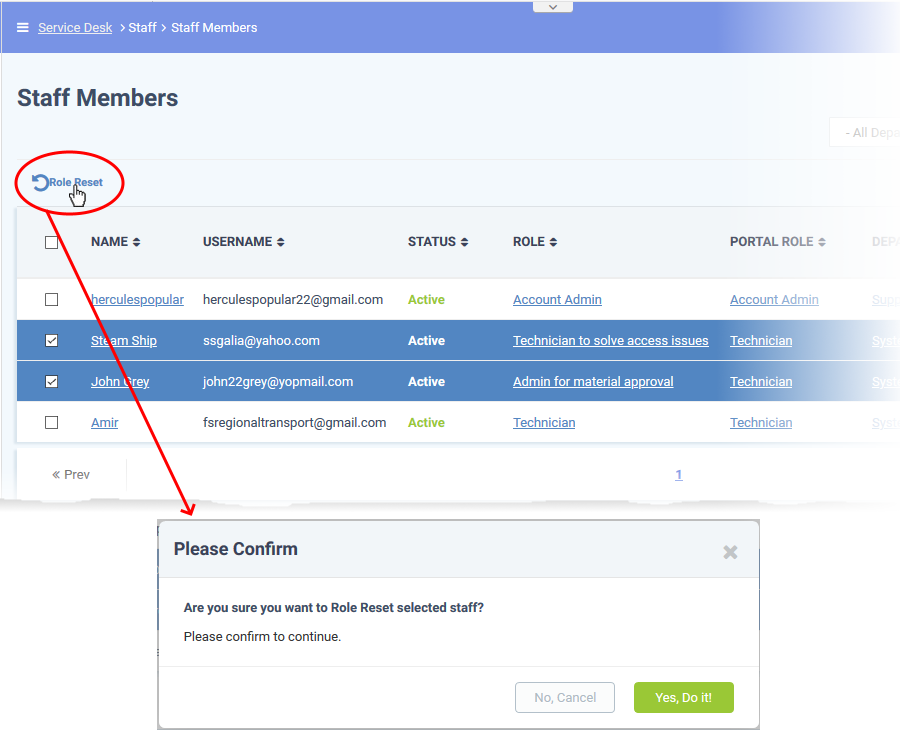How to manage Service Desk staff
Click 'Admin Panel' > 'Staff' > 'Staff Members'
- Staff Members are the support personnel who attend to tickets submitted by users. In addition to attending to tickets, staff can also create new tickets on behalf of users. Staff may also be referred to as 'agents' in Service Desk
- You can only add new staff members through the Comodo One / Dragon interface. Login to Comodo One / Dragon > click ‘Management’ > ‘Staff
- Service Desk imports staff with the same role they have in Comodo One / Dragon. The role determines their permissions in Service Desk. You can also create custom roles in if required.
- New staff are assigned to the ‘default’ Service Desk department. You can set the default department at 'Admin Panel' > 'Settings' > 'System'. You can create new departments and assign staff to different departments as required.
Use the links below to jump to the section you need help with:
- The staff interface
- Update staff details, role and department
- Reset a staff member's role
- Further reading
- Login to Comodo One / Dragon
- Click 'Applications' > 'Service Desk'
- Open the admin panel (See the last link on the left)
- Click 'Staff' > 'Staff Members'
- Name: The full name of the staff member.
Click the name to open the 'Update Staff' screen. The screen lets you view and edit staff details, and change their role and department. See Update details, role and department of staff for more information.
- User Name: The name the staff member uses to login to Service Desk.
- Status: Active - Can log in and access Service Desk. Locked – Cannot log in to Service Desk.
- Role: The role determines the Service Desk permissions for the staff member. You can change a staff member’s role in the 'Update Staff' dialogue. See Update details, role and department of staff for help to change the role for a staff
- See this wiki if you want more information on roles.
- See this wiki if you want more information on roles.
- Portal Role: The role assigned to the staff member in the Comodo One / Dragon Portal. There are three default roles in Comodo One / Dragon that are not editable - ‘Account Admin’, ‘Admin’, and ‘Technician’.
You can create a custom role by cloning a default role then editing its permissions. If a staff member has a custom role then the portal role column shows the default role from which it was created.
- Department: The Service Desk department to which the staff member belongs. Click the staff member’s name to change the department. See Update details, role and department of staff if you need more help.
- Created: The date at which the staff member was added to Comodo One / Dragon.
- Last Login: The date and time the staff member most recently logged into Service Desk.
Update staff details, role and department
You can view and edit the staff member's phone number, department and role. You can also edit the signature appended to outgoing mails from the staff member.
- Open the admin panel (see the last link on the left)
- Click 'Staff' > 'Staff Members'
- Click the name of the staff member.
User Name - The name the staff member uses to log into Comodo One / Dragon and Service Desk
Staff Name - The full name of the staff member
Email Address - The email address of the staff member
Note: You cannot edit the username or email address from here. Account admins can edit the staff name in the Comodo One / Dragon interface at ‘Management’ > ‘Staff’.
Role – The role determines the staff member’s privileges in Service Desk. There are two ways you can approach roles:
1) Use the Comodo One / Dragon roles - Login to Comodo One / Dragon > click ‘Management’ > ‘Roles’.
All roles created in Comodo One / Dragon are automatically mirrored in Service Desk. You can clone a default Comodo One / Dragon role and modify its permissions to create a custom role. Comodo One / Dragon roles are also cascaded to other modules such as Endpoint Manager and CRM.
2) Create roles in Service Desk - Open Service Desk > click ‘Admin Panel’ > ‘Staff’ > ‘Roles’
Roles you create in Service Desk are exclusive to the application. They are not mirrored in other Comodo One / Dragon modules like Endpoint Manager or CRM.
Staff imported from Comodo One / Dragon inherit the role they have in Comodo One / Dragon. You can change this role in the Service Desk interface at any time.
- See this wiki if you want to read more about adding and managing roles.
Select a role for the staff member from the drop-down:
Department - The internal department to which the staff member belongs. New staff are auto-assigned to the Service Desk ‘Default’ department. You can view and change the default department at ‘Admin Panel’ > Settings’ > ‘System’.
Service Desk ships with three basic departments:
- Support
- Sales
- Maintenance
Click 'Admin Panel' > 'Staff' > 'Departments' to create new departments.
Select a department you want to assign to the staff member from the drop-down:
Phone Number: Enter the contact number and extension for the staff member.
Mobile Number: Enter the cell phone number of the staff member
Staff Signature: This text is appended to all outgoing mails from staff to customers. It can include, for example, company contact details, disclaimers or ‘About us’ information.
Click 'Save Changes' to update the staff member’s details.
Reset a staff member’s role
Resetting a staff member’s role reverts it to their original Comodo One / Dragon role.
- Open the admin panel (see the last link on the left)
- Click 'Staff' > 'Staff Members'
- Select the target staff
- Click 'Role Reset' at the top left.
- Click 'Yes, Do it !' in the confirmation dialogue
- Add staff – See 'Manage Admins and Staff'
- Service Desk staff roles – See 'How to manage staff roles in Service Desk'
- Service Desk system settings - See 'How to manage Service Desk settings and preferences'.