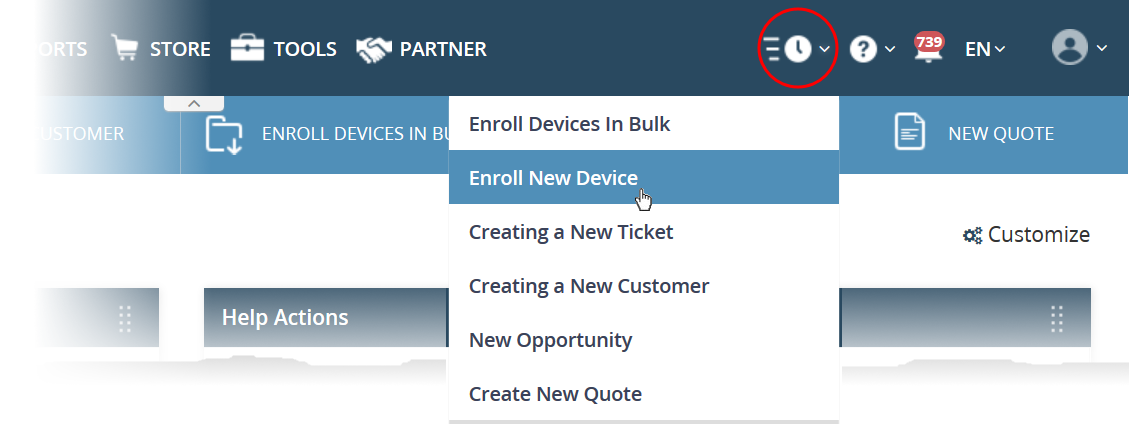How to use the quick actions menu in the Comodo One / Dragon portal
Login to Comodo One / Dragon at https://one.comodo.com/
The quick actions bar contains shortcuts to important tasks in different Comodo One / Dragon modules. For example, it lets you create new tickets in Service Desk and new opportunities in CRM, and to enroll devices to Endpoint Manager.
- Login to Comodo One / Dragon portal
The quick actions bar has the following buttons:
Enroll New Device - Starts the wizard to add new devices to Endpoint Manager. See this wiki for help with this.
New Ticket - Create a support ticket in Service Desk on behalf of a user. See this wiki for more help.
New Customer - Add a client organization to your MSP company (applies only to MSPs). See this page for more help.
Enroll Devices in bulk - Add devices by downloading the client installation package then installing it on target devices.
- See this page for help to manually download and install the packages on devices.
- See this wiki for help to enroll Windows devices direct from Active Directory
New Opportunity - Create a sales opportunity in the customer relationship management module (CRM). See this wiki for more help.
New Quote - Create a professional quote for your products and services that you can send to customers. See this page for more help.
- Login to Comodo One / Dragon
- Click the clock icon in the menu bar:
- The quick actions menu contains shortcuts similar to the quick actions bar.
- See above for descriptions of the shortcuts
- You can access the menu from any Comodo One / Dragon module unless the menu bar is collapsed.