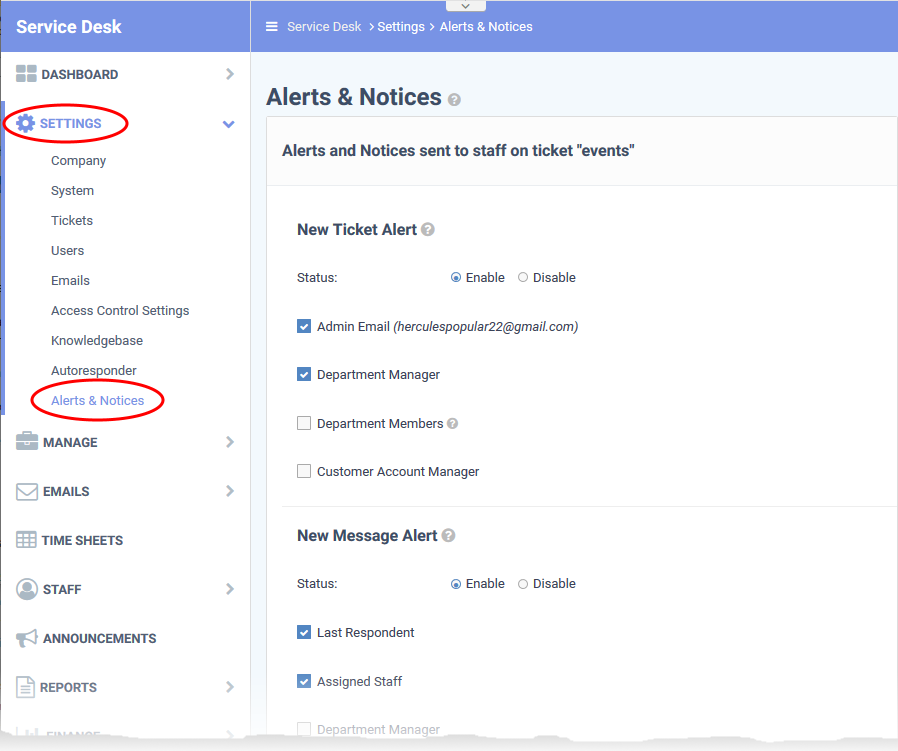North America
How to set up alerts and notices in Service Desk
Views
2284 times
Click 'Admin Panel' > 'Settings' > 'Alerts & Notices'
- Alert emails can be sent to users and staff after various events occur. Example events include when a new ticket is created when a ticket is overdue, and when a new internal note is added.
- Service Desk uses a system of ‘template sets’ to define the content of these alerts. Click ‘Admin Panel’ > ‘Emails’ > ‘Templates’ to manage your email templates.
- Each set includes templates for a wide variety of alerts. Simply click the template name to edit its contents.
- Templates can include dynamic variables like 'ticket number', 'assigned staff'. Click the ‘Supported variables’ link at the top-right of the editor to view the variables you can use.
- See this wiki for help to create email template sets.
- See this wiki for help to create email template sets.
- This article explains how to enable alerts for different events and select recipients.
Configure alerts and notices
- Log into Comodo One / Dragon
- Click ‘Applications’ > 'Service Desk'
- Open the admin panel (see the last link on the left)
- Click 'Settings' > 'Alerts & Notices'
- Use the 'Enable' / 'Disable' options in 'Status' to activate or deactivate an alert
- Use the checkboxes to select the recipients of the alert
You can enable/disable alerts emails and select recipients for the following events:
- New Ticket Alert: Alerts are sent to the selected recipients when a new ticket is created.
Note – New ticket alerts are not sent if the ticket was auto-assigned by the ticket category or a ticket filter.
- New Message Alert: Alerts are sent to recipients when the user posts a new comment to the ticket.
- New Internal Note Alert: Alerts are sent to recipients when a new remark is added to a ticket.
- Ticket Close Alert: Alerts are sent to selected recipients when a ticket is closed.
- Notify For: Choose whether to send alerts for all closed tickets or only for tickets closed by a rule in a ticket filter.
- Notify For: Choose whether to send alerts for all closed tickets or only for tickets closed by a rule in a ticket filter.
- Ticket Assignment Alert: Alerts are sent to staff when a new ticket is assigned to him/her.
- Ticket Transfer Alert: Alerts are sent to selected recipients when a ticket is transferred from one department to another.
- Overdue Ticket Alert: Alerts are sent to recipients when a ticket passes its due date, as per the service level agreement (SLA) associated with the ticket.
- System Alerts: Alerts are sent to the admin for database errors and/or failed login attempt alerts.
- The default admin email is set in 'Admin Panel' > 'Settings' > 'Emails'.
- The default admin email is set in 'Admin Panel' > 'Settings' > 'Emails'.
- Click 'Save Changes' at the bottom of the screen for your changes to take effect.
Further reading:
- How to manage email templates and variables in Service Desk – Read more on configuring content for automated emails sent for various ticket events
- How to create a new Service Desk ticket on behalf of a user – Read more on adding a new ticket for a user.
- How to view and take actions on a ticket - Read more on posting replies and internal replies and closing a ticket.